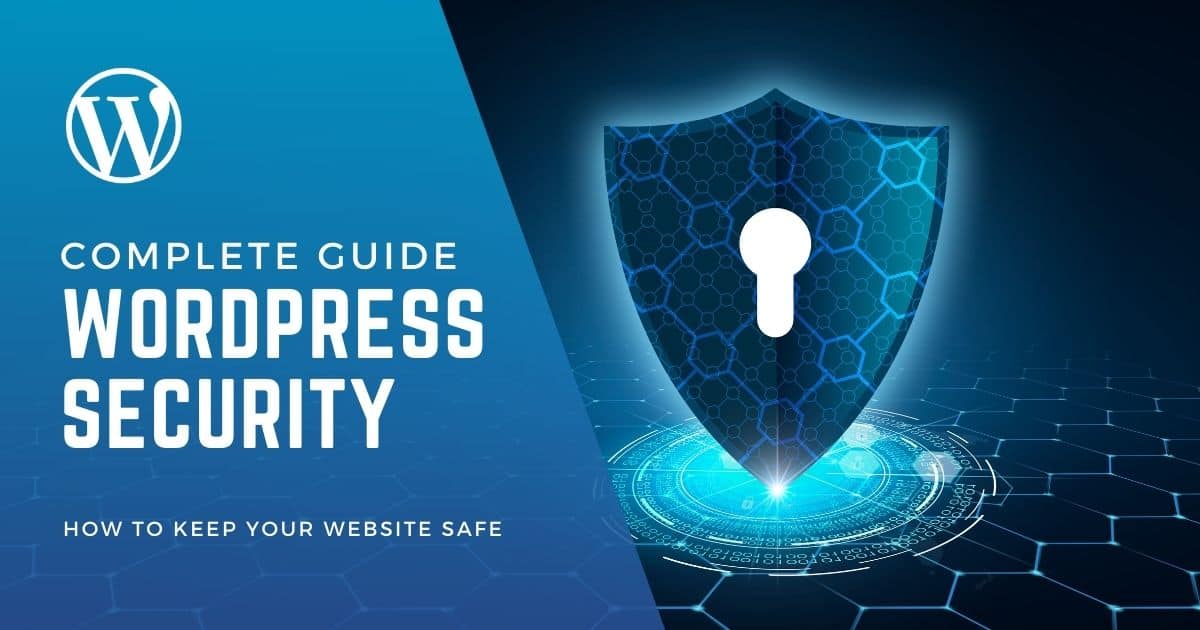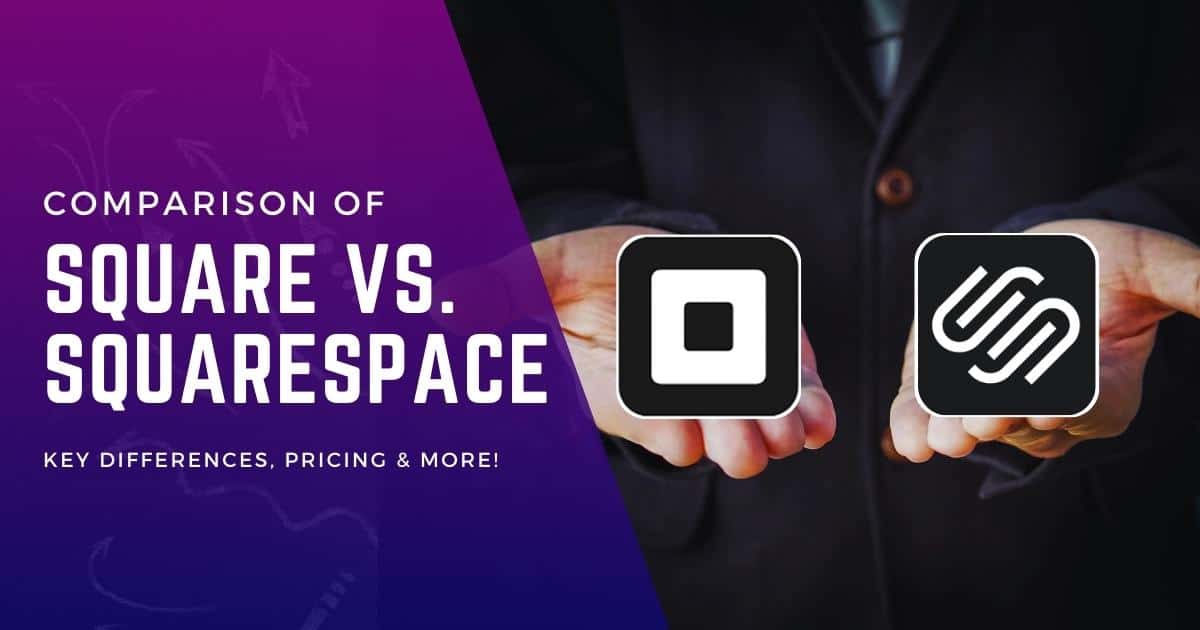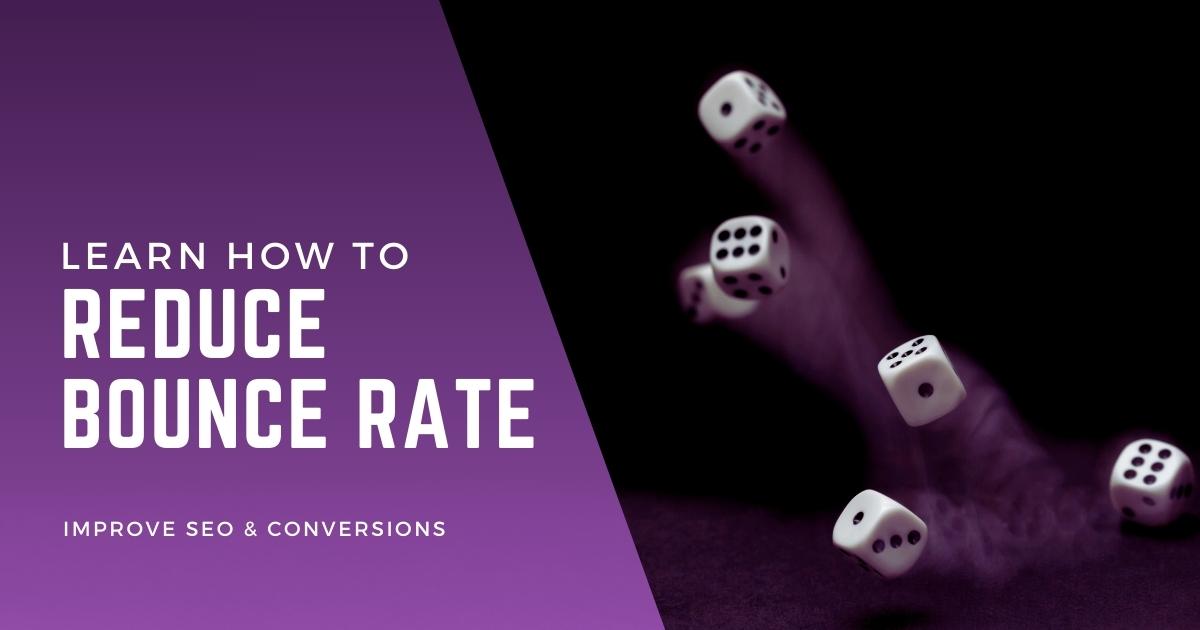Cyber threats are lurking at every corner of the internet, and your WordPress site is no exception. Knowing how to secure a WordPress site is like putting a robust lock on your digital front door. It’s essential for safeguarding your content, customer data, and peace of mind.
In my years as a digital marketer and tech expert, I’ve seen firsthand the havoc a compromised site can wreak. Weak passwords, outdated themes, and plugins are just some vulnerabilities that can make your site an easy target. But don’t worry—I’ll give you my proven strategies to bulletproof your site.
Securing your WordPress site isn’t just for your benefit; it’s for your audience too. A secure site earns trust, enhances your SEO rankings, and ensures that the user data you’ve been entrusted with remains confidential. So, stay tuned; you’re about to transform your WordPress site into an online fortress.
Importance of WordPress Security
WordPress security isn’t just an option; it must protect your site’s integrity and user data. Ignoring it can lead to devastating consequences like data loss and legal issues. Let’s explore effective ways to bolster your site’s defenses.
Risks of Insecure WordPress Sites
In today’s digital landscape, the security of your WordPress site is of utmost importance. Failing to secure your website can expose it to many risks and vulnerabilities. Hackers are constantly on the lookout for insecure websites. If they find a loophole in your site’s security, they can wreak havoc by stealing sensitive information, injecting malicious code, or defacing your website.
The consequences of an insecure WordPress site can be severe. Not only does it compromise the privacy and trust of your users, but it can also lead to financial loss, damage to your reputation, and even legal issues. It is crucial to understand that no website is immune to these threats. Even small businesses or personal blogs can become targets for cybercriminals.
Customer Expectations for Security
Customers have become increasingly concerned about their online security in today’s digital age. They expect the websites they visit to be secure and trustworthy. If your WordPress site fails to meet these expectations, you risk losing potential customers and damaging your brand image.
When visitors come across a website that lacks basic security measures or has been compromised, they are likely to leave immediately without engaging with the content or making any transactions. This leads to a high bounce rate and negatively impacts user experience metrics such as time spent on-site and conversion rates.
By prioritizing the security of your WordPress site, you demonstrate a commitment to protecting your users’ data and ensuring their online safety. This builds trust with visitors and encourages them to stay longer on your site, explore its offerings, and potentially convert into loyal customers.
SEO Relevance: A Secure WordPress Site Improves Your SEO Rankings
Apart from the obvious benefits of user trust and protection against cyber threats, securing your WordPress site has significant implications for search engine optimization (SEO). Search engines like Google prioritize websites with strong security measures in their search results.
When your WordPress site is secure, search engines signal that you are taking the necessary steps to protect user data and provide a safe browsing experience. This can positively impact your SEO rankings and help you climb higher in search engine result pages (SERPs).
A secure website is an essential ranking factor for Google. It aims to deliver the best possible results to its users, including prioritizing websites that prioritize security. Investing in robust security measures for your WordPress site increases the likelihood of attracting organic traffic from search engines.
Furthermore, a secure website reduces the risk of being flagged as potentially harmful or compromised by search engine algorithms. Search engines continuously scan websites for potential threats. If they detect any vulnerabilities or malware on your site, they may issue warnings or even remove it from their index altogether.
Why Hackers Target WordPress
Popularity and Widespread Usage
WordPress is one of the most popular content management systems (CMS) in the world, powering millions of websites across the internet. Its widespread usage makes it an attractive target for hackers. By compromising a single vulnerability in WordPress, hackers can potentially gain access to numerous websites, increasing their chances of success.
Vulnerabilities in Outdated Themes, Plugins, or Weak Passwords
Hackers often exploit vulnerabilities found in outdated themes and plugins installed on WordPress sites. These vulnerabilities can provide them with unauthorized access to sensitive information or allow them to inject malicious code into the website. Weak passwords make it easier for hackers to gain control over user accounts and carry out various attacks.
Regular Updates as a Security Measure
Regularly updating themes and plugins is crucial for maintaining the security of a WordPress site. Developers release updates that address known vulnerabilities and strengthen the overall security of these components. Website owners can minimize the risk of falling victim to common hacking techniques by keeping themes and plugins up-to-date.
The Importance of Strong Passwords
Using strong passwords is another essential aspect of securing a WordPress site. Weak passwords are easy targets for brute-force attacks, where hackers systematically try different combinations until they find the correct password. Creating unique passwords that combine uppercase and lowercase letters, numbers, and special characters is important.
Implementing Two-Factor Authentication (2FA)
Two-factor authentication adds an extra layer of security by requiring users to provide two forms of identification before accessing their accounts. This typically involves combining something you know (like a password) with something you have (such as a verification code sent to your phone). Enabling 2FA on your WordPress site can significantly reduce the risk of unauthorized access even if someone manages to obtain your login credentials.
Regular Backups for Disaster Recovery
Creating regular backups is crucial for disaster recovery in a security breach. If your site does fall victim to a hacking attempt, having recent backups ensures that you can restore your website to its previous state without losing valuable data. Storing backups securely is essential, and consider using off-site backup solutions for added protection.
Limiting Login Attempts
Limiting the number of login attempts can help protect against brute-force attacks. By implementing login attempt restrictions, such as locking out users after a certain number of failed login attempts, you can prevent hackers from repeatedly guessing passwords until they find the correct one. This measure adds an additional layer of security to your WordPress site.
Using Security Plugins
Security plugins provide an extra layer of protection by actively monitoring and defending against potential threats. These plugins offer malware scanning, firewall protection, and real-time threat detection. Installing a reputable security plugin on your WordPress site can significantly enhance its overall security posture.
Educating Yourself about WordPress Security Best Practices
Staying informed about the latest security best practices is crucial for protecting your WordPress site from potential threats. There are numerous resources available online that guide securing WordPress websites effectively. By educating yourself about common vulnerabilities and recommended security measures, you can take proactive steps to safeguard your website.
Assessing WordPress Security
WordPress is a widely popular content management system (CMS) that powers millions of websites. While it offers a range of features and flexibility, it’s essential to assess the security of your WordPress site to protect it from potential vulnerabilities.
Is WordPress Secure?
WordPress has made significant strides in enhancing its security over the years. However, no software is entirely immune to threats, including WordPress. The open-source nature and popularity of the platform make it an attractive target for hackers. Therefore, taking proactive measures to secure your WordPress site is crucial.
Common Vulnerabilities
Understanding the common vulnerabilities affecting your WordPress site is essential for effective security management. Let’s take a closer look at some of these vulnerabilities:
- Backdoors: Hackers may exploit backdoors to gain unauthorized access to your website, allowing them to manipulate or control it remotely.
- Pharma Hacks: This attack involves injecting spammy pharmaceutical ads into legitimate websites, often targeting older versions of plugins or themes.
- Brute-force Login Attempts: Hackers use automated tools to repeatedly guess usernames and passwords until they find the correct combination, gaining unauthorized access.
- Malicious Redirects: Attackers may redirect visitors from your website to malicious or phishing sites without their knowledge or consent.
- Cross-Site Scripting (XSS): XSS attacks involve injecting malicious scripts into web pages viewed by users, potentially compromising their personal information or enabling further attacks.
- Denial of Service (DoS): DoS attacks overload a website’s server with excessive traffic or requests, causing it to become unresponsive and unavailable for legitimate users.
- Cross-site Request Forgery (CSRF): CSRF attacks trick authenticated users into unknowingly performing unwanted actions on a website they trust by exploiting their browser’s trust.
- Authentication Bypass: This vulnerability allows attackers to bypass or circumvent the authentication mechanisms of a website, gaining unauthorized access to sensitive information or functionalities.
- SQL Injection (SQLi): SQLi attacks exploit vulnerabilities in a website’s database layer, allowing attackers to execute malicious SQL queries and potentially gain unauthorized access to data.
- Local File Inclusion (LFI): LFI vulnerabilities enable attackers to include files from a server into web pages, potentially exposing sensitive information or executing arbitrary code.
Conducting a Comprehensive Security Audit
To ensure the security of your WordPress site, it is crucial to conduct a comprehensive audit of its vulnerabilities. Here are some steps you can take:
- Keep Current Versions: Keep WordPress Core, Themes, and Plugins Updated: Regularly updating your WordPress installation, themes, and plugins is essential, as updates often include security patches that address known vulnerabilities.
- Use Secure Passwords: Ensure that all user accounts on your WordPress site have strong passwords that are difficult for hackers to guess. Consider using password managers for added convenience and security.
- Limit Login Attempts: Implementing login attempt restrictions helps protect against brute-force attacks by blocking IP addresses after multiple failed login attempts within a specified timeframe.
- Install Security Plugins: Utilize reputable security plugins specifically designed for WordPress sites. These plugins offer malware scanning, firewall protection, and real-time threat detection.
- Enable Two-Factor Authentication (2FA): Implementing 2FA adds an extra layer of security by requiring users to provide an additional verification method beyond their username and password when logging in.
- Regularly Backup Your Website: Creating regular backups ensures you have copies of your website’s files and databases stored securely offsite in case of any security incidents or data loss.
- Harden Your Website’s Security Settings: Configure your website’s settings appropriately by disabling file editing through the dashboard, limiting file permissions, and implementing secure SSL certificates.
- Monitor Website Activity: Regularly review logs and monitor for suspicious activity or unauthorized access attempts. This can help you identify potential security breaches early on.
By conducting a comprehensive security audit and implementing these measures, you can significantly enhance the security of your WordPress site and protect it from potential vulnerabilities.
Basic Security Measures
Basic WordPress security measures are your first line of defense against harmful attacks. Setting them up right keeps your website safe and your mind at ease. Let’s get into how you can make your site a virtual fortress.
Investing in Secure WordPress Hosting
Choosing the right hosting provider is crucial for ensuring the security of your WordPress website. Look for a hosting company specializing in WordPress and offering advanced security features. These features may include regular malware scans, firewalls, SSL certificates, and server-level security configurations.
Updating to the Latest PHP Version
PHP is the programming language that powers WordPress. It’s important to keep your PHP version up to date, as older versions may have security vulnerabilities. Check with your hosting provider or consult the official WordPress documentation to determine which PHP version is recommended for your website.
Keeping WordPress, Plugins, and Themes Updated
Regularly updating your WordPress core, plugins, and themes is essential for maintaining a secure website. Outdated software can be an easy target for hackers looking for vulnerabilities. Here’s how you can update each component:
How to Update WordPress Core:
- Log in to your WordPress dashboard.
- Go to the “Updates” page (usually found under the “Dashboard” menu).
- If a new version of WordPress is available, click on the “Update Now” button.
- Wait until the update process completes.
- After updating, make sure everything on your website is functioning correctly.
How to Update WordPress Plugins:
- From your WordPress dashboard, go to the “Plugins” section.
- Look for any plugins that have updates available (indicated by a number next to them).
- Select all the plugins you want to update or click on “Select All.”
- Click on the “Update Plugins” button.
- Wait until all selected plugins are updated.
- Test your website after updating to ensure there are no compatibility issues.
How to Update WordPress Themes:
- In your WordPress admin area, navigate to “Appearance” and then “Themes.”
- Identify any themes that have updates available (usually indicated by a notification).
- Click on the theme that needs updating.
- Look for the “Update Now” button and click on it.
- Wait until the theme is updated.
- Verify that your website still looks and functions as intended.
Regularly updating WordPress, plugins, and themes ensures security and provides access to new features, bug fixes, and performance improvements.
By following these basic security measures, you can significantly reduce the risk of your WordPress website being compromised. Investing in secure hosting, keeping PHP up to date, and regularly updating WordPress core, plugins, and themes are essential steps in maintaining a secure online presence.
Remember that while these measures are important, they are just one aspect of overall website security. It’s also crucial to implement strong passwords, use two-factor authentication if available, regularly backup your website’s data, and consider additional security plugins or services for enhanced protection.
With proper attention to security measures and regular maintenance, you can keep your WordPress website safe from potential threats.
User Authentication and Access Control
Securing your WordPress website starts with implementing strong user authentication and access control measures. Following these practices can significantly reduce the risk of unauthorized access and protect your site from potential security threats.
Using Clever Usernames and Passwords
One of the simplest yet most effective ways to enhance security is using clever usernames and strong passwords. Avoid using generic or easily guessable usernames such as “admin” or “user.” Instead, opt for unique usernames not publicly associated with your identity.
Please make sure they are complex and difficult to crack. Use a combination of uppercase and lowercase letters, numbers, and special characters. Avoid common words or phrases that can be easily guessed. It’s also essential to change your passwords regularly to maintain optimal security.
Locking Down Your WordPress Admin
To further secure your WordPress admin area, there are several additional steps you can take:
- Changing WordPress Login URL: By default, the login URL for WordPress is “/wp-admin/.” Changing this URL adds an extra layer of protection against brute-force attacks targeting the login page.
- Limiting Login Attempts: Implementing a limit on failed login attempts helps prevent malicious users from repeatedly attempting to gain access to your site.
- Adding Basic HTTP Authentication (For Apache & For Nginx): Basic HTTP authentication requires users to enter an additional set of credentials before accessing the WordPress admin area.
Locking Down URL Paths
Another important aspect of securing your WordPress site is locking down URL paths that contain sensitive information or provide direct access to critical files. This prevents unauthorized users from gaining insight into the structure of your website or accessing files that could potentially compromise its security.
You can restrict access to specific URLs or directories within your WordPress installation by utilizing plugins or configuring server settings. This ensures that only authorized individuals can view sensitive information or perform actions that could impact your site’s security.
Safelist and Blocklist for the Admin Page
Implementing a safelist and blocklist for the admin page adds an extra layer of protection by allowing or denying access to specific IP addresses. This feature lets you define which IP addresses can access the admin area, effectively blocking any unauthorized attempts from other sources.
By maintaining a safelist of trusted IP addresses and regularly reviewing and updating it, you can ensure that only authorized users can access your WordPress admin page. Conversely, implementing a blocklist helps prevent known malicious IP addresses from accessing your site.
Using Trusted WordPress Themes
Choosing a trusted WordPress theme is vital for maintaining the security of your website. Opt for themes from reputable sources such as the official WordPress theme repository or well-known theme marketplaces. These themes are more likely to undergo regular updates and security checks, reducing the risk of exploiting vulnerabilities.
Avoid downloading themes from unknown sources or unreliable websites, as they may contain hidden malware or code that compromises your site’s security. Regularly update your chosen theme to benefit from bug fixes and security patches provided by the developers.
Two-Factor Authentication
Two-factor authentication (2FA) adds an extra layer of security to your WordPress website by requiring users to provide two forms of identification before granting access. This method significantly reduces the risk of unauthorized access, even if a password is compromised.
Enabling and Managing Two-Factor Authentication
Here’s how you can enable and manage two-factor authentication on your WordPress site:
- Choose a 2FA Plugin: Select a reliable 2FA plugin from the WordPress plugin repository. Some popular options include Google Authenticator, Authy, and Duo Two-Factor Authentication.
- Install and Activate the Plugin: Once you’ve chosen a suitable 2FA plugin, install it on your WordPress site like any other plugin. After installation, activate the plugin to begin configuring its settings.
- Configure the Plugin Settings: Access the settings page for your chosen 2FA plugin through the WordPress dashboard. Here, you can customize various aspects of the authentication process, such as which user roles are required to use 2FA and whether to enforce it for all users or allow them to opt-in.
- Choose Verification Methods: Most 2FA plugins offer multiple verification methods for users to choose from. Common options include one-time passwords from mobile apps like Google Authenticator or Authy, SMS codes sent to a registered phone number, or email-based verification links. Decide which methods are most suitable for your website’s user base and enable them accordingly.
- User Setup Process: Once you’ve configured the plugin settings, inform your users about the new security measure and guide them through the setup process. Encourage them to choose strong passwords in combination with enabling 2FA for enhanced security.
- Test User Experience: It’s essential to test how your users will experience the login process with two-factor authentication enabled. Ensure that they have clear instructions on how to set up and use 2FA, and provide support if they encounter any issues.
- Regularly Monitor and Update: Keep an eye on the plugin’s updates and security patches to ensure you’re using the latest version. Regularly monitor your website’s user activity logs to detect suspicious login attempts or unauthorized access. If necessary, revoke access for compromised accounts immediately.
Pros of Two-Factor Authentication:
- Provides an additional layer of security beyond just a password.
- Reduces the risk of unauthorized access even if a password is compromised.
- Offers multiple verification methods for users to choose from based on their preferences.
Cons of Two-Factor Authentication:
- Can be inconvenient for some users who may find the extra step time-consuming.
- May require additional setup and configuration efforts on the part of website administrators.
You significantly enhance your overall security posture by enabling and managing two-factor authentication on your WordPress site. This added layer of protection helps safeguard sensitive data, prevent unauthorized access, and mitigate potential security breaches.
Remember to choose a reliable 2FA plugin, configure its settings according to your needs, guide your users through the setup process, and regularly monitor for suspicious activity. With these measures in place, you can know that your WordPress site is better protected against cyber threats.
Connection and Data Security
Enabling SSL (Secure Sockets Layer) encryption on your WordPress site is crucial for securing data transmission between users’ browsers and your server. By obtaining an SSL certificate from a trusted Certificate Authority (CA), you can implement the HTTPS protocol, which encrypts sensitive information and improves user trust.
Reasons to Implement HTTPS and SSL
There are several reasons why implementing HTTPS and SSL is essential for securing your WordPress site:
- Security: HTTPS ensures that data exchanged between users and your website remains confidential and cannot be intercepted by malicious actors. This protects sensitive information such as login credentials, personal details, and payment information.
- SEO: Google considers HTTPS as a ranking signal, meaning that websites with secure connections may receive a slight boost in search engine rankings. Implementing HTTPS can help improve your website’s visibility in search results.
- Trust and Credibility: When users visit a website secured with HTTPS, they see a padlock icon in their web browser’s address bar. This visual indicator instills confidence in users, assuring them that their connection to the site is secure.
- Referral Data: When traffic is referred from one website to another using HTTP, the referral source (the original website) is not passed along due to security concerns. However, when both sites use HTTPS, referral data remains intact, providing valuable insights into where your visitors are coming from.
- Chrome Warnings: Google Chrome now displays warnings for websites that do not have an SSL certificate or use insecure HTTP connections. These warnings may deter users from visiting your site or discourage them from entering sensitive information.
- Performance: Contrary to popular belief, implementing HTTPS does not necessarily result in slower website performance anymore. Modern encryption algorithms and improved server configurations ensure that the impact on page load times is minimal.
How To implement HTTPS on your WordPress site
- Obtain an SSL certificate from a trusted Certificate Authority. There are both free and paid options available, depending on your needs.
- Install the SSL certificate on your server. Your web hosting provider should have documentation or support resources to guide you through this process.
- Update internal links within your WordPress site to use HTTPS instead of HTTP. This ensures that all resources, such as images, stylesheets, and scripts, are loaded securely.
- Configure redirects to automatically redirect HTTP requests to their HTTPS counterparts. This ensures that even if someone tries to access your site using an insecure connection, they will be redirected to the secure version.
- Use mixed content fixers or plugins specifically designed for WordPress to identify and resolve any mixed content issues that may arise during the transition to HTTPS. Mixed content refers to when some elements on a webpage are loaded over an insecure HTTP connection while others are loaded over a secure HTTPS connection.
By following these steps and implementing HTTPS on your WordPress site, you can significantly enhance the security of user data transmission and build trust with your visitors.
Always Using Secure Connections
In addition to implementing HTTPS and SSL, it is crucial always to use secure connections when accessing your WordPress site’s admin area or transmitting sensitive information.
Here are some best practices for always using secure connections:
- Secure Admin Area: Ensure that the login page for your WordPress admin area is protected by an SSL certificate. This prevents unauthorized individuals from intercepting login credentials and gaining access to your site’s backend.
- Use Strong Passwords: Choose strong passwords for all user accounts associated with your WordPress site, including administrators, editors, authors, etc. Strong passwords should be unique and contain a combination of uppercase letters, lowercase letters, numbers, and special characters.
- Avoid Public Wi-Fi: Avoid using public Wi-Fi networks when accessing your WordPress admin area or performing any tasks involving transmitting sensitive information (such as updating plugins or themes). These networks are often unsecured and can expose your data to potential eavesdropping.
- Regularly Update Plugins and Themes: Keep your WordPress installation, plugins, and themes up to date with the latest security patches. Developers frequently release updates that address vulnerabilities and strengthen the overall security of your site.
By following these best practices and always using secure connections, you can minimize the risk of unauthorized access to your WordPress site’s admin area and protect sensitive information from interception.
File and Configuration Security
In addition to securing your WordPress site through connection and data security measures, paying attention to file and configuration security is crucial. Implementing these practices can further protect your website from potential vulnerabilities and unauthorized access.
Hardening the wp-config.php File: Moving wp-config.php, Updating WordPress, Security Keys
One of the first steps in securing your WordPress installation is hardening the wp-config.php file. This file contains sensitive information such as database credentials and authentication keys. Here are a few measures you can take:
- Moving wp-config.php: By moving the wp-config.php file to a directory outside the web root, you can prevent direct access to it. This adds an extra layer of protection against unauthorized users trying to view or modify this critical file.
- Updating WordPress: Keeping your WordPress installation up-to-date is essential for maintaining security. Regularly updating WordPress ensures that any known vulnerabilities are patched, reducing the risk of exploitation.
- Security Keys: WordPress uses security keys to encrypt information stored in user cookies. These keys should be unique and regularly updated to enhance security. You can generate new security keys using online tools or plugins.
Changing Permissions
Managing file permissions is another vital aspect of securing your WordPress site. Properly configured permissions ensure only authorized users can access specific files and directories.
File Permissions
Setting appropriate file permissions helps prevent unauthorized modifications or execution of critical files on your server. Generally, it is recommended to set most files with 644 permissions (readable by everyone) and directories with 755 permissions (executable by everyone). However, certain files may require stricter permissions depending on their purpose.
Directory Permissions
Similarly, directory permissions play a significant role in protecting your site’s integrity. Setting correct directory permissions prevents unauthorized listing or modification of directories within your web server’s document root.
Disabling File Editing in the WordPress Dashboard
WordPress allows administrators to edit plugin and theme files directly from the dashboard by default. While this feature can be convenient for making quick changes, it also poses a security risk. Disabling file editing in the WordPress dashboard prevents potential attackers from modifying critical files through compromised admin accounts.
Adding Latest HTTP Security Headers
HTTP security headers provide an additional layer of protection by instructing web browsers on handling requests and responses. Adding these headers to your site’s configuration can mitigate certain types of attacks and enhance overall security.
Some commonly used HTTP security headers include:
- X-XSS-Protection: Helps prevent cross-site scripting (XSS) attacks.
- Strict-Transport-Security: Enforces secure HTTPS connections.
- Content-Security-Policy: Specifies which content sources are considered safe for loading on your website.
Implementing these headers correctly requires modifying your web server’s configuration file or utilizing plugins specifically designed for this purpose.
Using .htaccess to Disable PHP File Execution
By configuring your site’s .htaccess file, you can disable PHP file execution in specific directories that are not required. This prevents potential attackers from executing malicious PHP scripts that may have been uploaded to your server.
To disable PHP execution in a directory, add the following line to your .htaccess file:
php_flag engine off
This measure helps protect against vulnerabilities that could be exploited through the unauthorized execution of PHP files.
Changing the Default Database Table Prefix
WordPress uses a default database table prefix (“wp_”) for its tables. However, leaving this default prefix intact makes it easier for hackers to target vulnerable plugins or themes using SQL injection attacks. Changing the default database table prefix adds an extra layer of protection against such exploits.
Modifying the database table prefix requires manual editing in wp-config.php or using specialized plugins designed for this purpose. Remember to take backups before making any changes to avoid potential data loss.
Regularly Auditing WordPress Plugins & Themes
WordPress plugins and themes can introduce vulnerabilities if they are outdated or poorly coded. It is crucial to regularly audit and update your plugins and themes to ensure they are secure and compatible with the latest version of WordPress.
Keep the following practices in mind when managing your plugins and themes:
- Remove Unused Plugins and Themes: Uninstall any plugins or themes that you no longer use. Keeping unnecessary files on your server increases the attack surface.
- Update Regularly: Update all installed plugins and themes to their latest versions. Developers often release updates to address security vulnerabilities, so staying up-to-date is essential.
- Choose Reliable Sources: Only download plugins and themes from reputable sources such as the official WordPress repository or trusted third-party marketplaces.
Regularly auditing your WordPress plugins and themes can minimize potential security risks associated with outdated or vulnerable software.
Additional Security Measures
Disabling XML-RPC
Disabling XML-RPC is an effective way to enhance the security of your WordPress site. XML-RPC is a remote procedure call protocol that allows communication between your WordPress site and other applications. However, hackers can also exploit it to launch brute force attacks or gain unauthorized access.
To disable XML-RPC, you can use a security plugin like Wordfence or iThemes Security. These plugins provide an option to turn off XML-RPC functionality with just a few clicks easily. Disabling this feature can prevent potential vulnerabilities and protect your site from malicious attacks.
Hiding Your WordPress Version
One simple yet crucial step in securing your WordPress site is hiding the version number of your installation. Displaying the WordPress version publicly makes it easier for attackers to target known vulnerabilities associated with specific versions.
To hide your WordPress version, add code snippets to your theme’s functions.php file or use a security plugin like All In One WP Security & Firewall. These methods will remove any traces of the WordPress version from being exposed in the source code of your website.
Removing Unused WordPress Themes and Plugins
Keeping unused themes and plugins on your WordPress site clutters your dashboard and poses a security risk. Outdated themes and plugins may contain vulnerabilities that hackers can exploit to gain unauthorized access or inject malicious code into your site.
It’s essential to regularly review and remove any unused themes or plugins from your site. You can do this by navigating to the “Themes” and “Plugins” sections in your WordPress dashboard and deleting any items that are no longer needed.
Hotlink Prevention: In Apache, In Nginx, and On CDN
Hotlinking refers to when someone embeds images or files hosted on your website directly on their own website, stealing bandwidth and potentially compromising server resources. Implementing hotlink prevention measures helps protect your site’s resources and bandwidth.
In Apache, you can add a few lines of code to your .htaccess file to prevent hotlinking. Similarly, you can modify the server configuration file in Nginx to achieve the same result. If you use a Content Delivery Network (CDN), most CDNs offer built-in hotlink protection features that can be enabled with a few clicks.
DDoS Protection
Distributed Denial of Service (DDoS) attacks are a common threat to websites, including WordPress sites. These attacks overwhelm servers with enormous traffic, causing them to crash or become unresponsive.
Consider using a security plugin like Sucuri or Cloudflare to protect your WordPress site from DDoS attacks. These plugins offer robust DDoS protection by analyzing incoming traffic and filtering out malicious requests before they reach your server.
Regular Backups
Performing regular backups of your WordPress site ensures you can restore it in case of data loss or hacking incidents. Backing up your website is crucial as it allows you to revert to a previous state if anything goes wrong.
There are various backup solutions available for WordPress sites. You can choose between WordPress backup services like CodeGuard or Jetpack Backup or use backup plugins like UpdraftPlus or VaultPress. These tools conveniently automate the backup process and provide options for scheduling backups at regular intervals.
Use an SOP
Using a Standard Operating Procedure (SOP) can provide valuable information about backup procedures, restoration processes, and troubleshooting common issues related to data protection. An SOP acts as a guide that outlines step-by-step instructions on handling backups effectively.
Creating an SOP specific to your WordPress site’s backup and security practices ensures consistency and helps streamline the process for future reference. It should include detailed instructions on how often backups should be performed, where they should be stored, and how they should be restored in case of emergencies.
By following these additional security measures, you can significantly enhance the protection of your WordPress site and minimize the risk of data breaches or unauthorized access. Remember, it’s crucial to regularly update your themes, plugins, and WordPress core files to ensure you have the latest security patches installed.
Monitoring and Security Tools
Monitoring and security tools act like your online security guards, keeping watch 24/7. Let’s unpack which tools can best protect you and why they’re essential for peace of mind.
WordPress Security Plugins
Installing reputable security plugins like Wordfence or Sucuri can help monitor and protect your WordPress site. These plugins offer features such as malware scanning, firewall protection, and real-time threat intelligence. Regularly updating the security plugins ensures you have the latest security patches and features to safeguard your website.
Hardening Database Security
Securing your WordPress database is crucial for overall website security. One way to do this is by changing the default database table prefix from “wp_” to something unique. This makes it harder for hackers to guess the table names and access sensitive information. Limiting database access privileges only to necessary users reduces the risk of unauthorized access.
Monitoring & Detection: Website Hosting Security and Intrusion Detection Tools
Your website hosting provider plays a significant role in ensuring its security. Opting for a reliable hosting service with robust security measures can greatly enhance your site’s protection against potential threats. Look for hosts that provide features like firewalls, intrusion detection systems (IDS), and regular backups.
Intrusion detection tools are designed to monitor your website’s traffic and detect any suspicious activity or unauthorized attempts to access your site. They provide real-time alerts when potential threats are detected, allowing you to take immediate action.
Regularly Scanning Your Site for Malware
Regularly scanning your WordPress site for malware is essential in maintaining its security. Malware can be hidden within files or injected into the code of your website without your knowledge. Using reliable malware scanning tools or services, you can identify any malicious files or code on your site.
Some popular malware scanning tools include:
- Sucuri SiteCheck: This free online tool scans websites for known malware, blacklisting status, website errors, and outdated software.
- Wordfence: Besides its other security features, Wordfence also provides a built-in scanner that checks core files, themes, and plugins for malware.
Configuring Security Plugin Settings
Once you have installed a security plugin, it is important to configure its settings according to your specific needs. This customization ensures that the plugin aligns with your website’s requirements and maximizes its protective capabilities.
Here are some key settings you should consider configuring:
- Firewall Rules: Set up rules to block suspicious IP addresses or limit login attempts.
- Malware Scanning Schedule: Determine how often the plugin should scan your site for malware.
- Email Notifications: Enable notifications to receive alerts about potential threats or suspicious activities.
- Two-Factor Authentication (2FA): Implement an extra layer of security by enabling 2FA for user logins.
By customizing these settings, you can tailor the security plugin to meet your website’s unique security needs and provide an additional layer of protection against potential threats.
Advanced Security Measures
You can implement several advanced measures to enhance your WordPress website’s security further. These measures go beyond the basic security practices and provide an extra layer of protection against potential threats. Let’s explore these advanced security measures in detail.
Implementing a Web Application Firewall (WAF)
One effective way to safeguard your website is by implementing a Web Application Firewall (WAF). A WAF acts as a shield between your website and potential attackers, intercepting and filtering malicious traffic before it reaches your server. A WAF can detect and block attacks such as SQL injection or cross-site scripting (XSS) by analyzing the incoming requests. It adds an additional layer of defense, significantly reducing the risk of successful attacks.
Some benefits of using a WAF include:
- Threat detection: A WAF can identify suspicious patterns and behaviors that may indicate an attack.
- Protection against known vulnerabilities: It can block requests that exploit known vulnerabilities in web applications.
- Real-time monitoring: A good WAF provides real-time monitoring and alerts for any security incidents.
- Customizable rulesets: You can configure the firewall to match your specific needs and customize rulesets to protect against emerging threats.
Popular WAF solutions for WordPress include Sucuri, Cloudflare, and Wordfence. These tools offer comprehensive protection for your website by leveraging their extensive threat intelligence databases.
Custom Security Configurations
In addition to using a WAF, you can further secure your WordPress installation by implementing custom security configurations. This involves making changes at both the server level and within the application itself.
.htaccess Configurations
The .htaccess file is a powerful configuration file that resides in the root directory of your WordPress installation. It allows you to control various aspects of how your website functions and provides an opportunity to enhance its security.
By adding specific directives to the .htaccess file, you can:
- Restrict access: Limit access to sensitive files and directories by denying requests from unauthorized users.
- Block malicious requests: Use rewrite rules to block suspicious requests or known attack patterns.
- Enable HTTPS: Redirect all HTTP traffic to HTTPS for secure communication.
Application-Specific Configurations
WordPress itself provides several security configurations that you can modify to strengthen your website’s defenses. Some key areas where you can make changes include:
- User roles and permissions: Assign appropriate roles and permissions to ensure users have the necessary access without compromising security.
- File and directory permissions: Set strict file and directory permissions to prevent unauthorized modifications or access.
- Database security: Change the default database table prefix, enable strong database passwords, and limit database user privileges.
Customizing these configurations according to your specific requirements can significantly reduce the risk of potential security breaches.
Protecting Beyond WordPress
Securing your website goes beyond just fortifying WordPress itself. It involves taking additional measures to protect other aspects of your online presence. Here are some important considerations:
Strong Passwords
Maintaining strong passwords is crucial for all accounts associated with your website, including hosting accounts, FTP access, and any other administrative panels. Weak passwords are an open invitation for hackers to gain unauthorized access. Make sure your passwords are complex, unique, and regularly updated.
Regular Server Software Updates
Regularly updating server software is essential for maintaining a secure environment for your website. This includes keeping up-to-date with the latest versions of PHP, web server software (such as Apache or Nginx), and other server components. Outdated software may contain vulnerabilities that attackers could exploit.
Educating Yourself and Your Team
To create a culture of awareness and proactive protection, educating yourself and your team about best practices for online security is important. Stay informed about the latest threats and vulnerabilities, and encourage your team members to follow security guidelines. Conduct regular training sessions to ensure everyone understands the importance of online security and knows how to respond to potential threats.
By implementing these advanced security measures, you can significantly enhance the protection of your WordPress website. Each step contributes to a more secure online presence, from utilizing a Web Application Firewall to customizing security configurations and maintaining strong passwords.
Best Practices and Tutorials
A video tutorial can be an excellent resource if you’re new to securing your WordPress website. These tutorials provide step-by-step instructions on implementing security measures effectively. They often cover topics such as installing security plugins, configuring settings, and performing regular updates. By following along with these tutorials, you can learn the best practices for securing your WordPress site engagingly and visually.
WordPress Security Checklist and General Best Practices to Improve Website Security
To enhance the security of your WordPress website, it’s crucial to follow a comprehensive security checklist. This checklist typically includes various best practices that help protect your site from potential threats. Some general best practices include:
- Regularly update WordPress core, themes, and plugins: Keeping your software up to date is essential as it ensures that any vulnerabilities are patched promptly.
- Use strong passwords: Creating unique and complex passwords for all user accounts adds an extra layer of protection against unauthorized access.
- Limit login attempts: Implementing measures to restrict the number of failed login attempts can deter brute force attacks.
- Enable two-factor authentication (2FA): Adding an extra authentication step beyond just a username and password helps strengthen the security of user accounts.
- Disable file editing via the dashboard: Preventing file modifications through the WordPress dashboard reduces the risk of malicious code injection.
- Regularly backup your website: Recent backups allow you to restore your site quickly in case of a security breach or data loss.
By consistently implementing these general best practices, you significantly improve the overall security posture of your WordPress website.
Migrating to a More Secure Web Host
Choosing a secure web hosting provider protects your WordPress site from potential attacks. Suppose you currently host your site with a provider that has experienced frequent security breaches or lacks robust security measures. In that case, it may be time to migrate to a more secure web host. Look for a hosting provider that offers:
- Secure server infrastructure: Ensure the web host has measures to protect against common security threats, such as DDoS attacks and malware.
- Regular backups and disaster recovery options: A reliable web host should provide automated backups and the ability to restore your site easily in case of an incident.
- SSL/TLS certificates: An SSL/TLS certificate enables secure communication between your website and visitors, encrypting sensitive data.
- Strong access controls: The hosting provider should have strict access controls to prevent unauthorized individuals from accessing your website’s files and databases.
By migrating to a more secure web host, you can take advantage of their robust security infrastructure and minimize the risk of potential vulnerabilities.
Automatically Logging Out Idle Users
One simple yet effective way to enhance WordPress security is by automatically logging out idle users. By setting a specific time limit for user sessions, you can ensure inactive users are logged out after a certain period of inactivity. This measure helps prevent unauthorized access if a user accidentally leaves their session open on a public computer or device.
You can use plugins specifically designed to enable automatic logouts or implement custom code snippets from reputable sources.
Regularly Monitor User Activity, Logs and Implement Intrusion Detection Systems (IDS) for Early Detection of Suspicious Activities
Monitoring user activity logs is essential for detecting suspicious behavior on your WordPress site. By regularly reviewing these logs, you can identify potential security breaches or unauthorized access attempts early on. Implementing an Intrusion Detection System (IDS) adds an extra layer of protection by actively monitoring network traffic and system activity for signs of malicious behavior. IDS tools often include features such as real-time alerts and blocking suspicious IP addresses automatically.
Over to You
Congratulations! You have now gained a comprehensive understanding of WordPress security and the measures you can take to protect your website. By implementing the strategies outlined in this blog post, you are well on your way to safeguarding your WordPress site from potential threats. However, it is important to remember that security is an ongoing process, and staying vigilant is key. Regularly update your plugins and themes, keep backups of your website, and stay informed about the latest security practices.
Please take action now to secure your WordPress site and protect it from hackers. Following the steps in this blog post can significantly reduce the risk of a security breach. Remember, prevention is always better than cure. So don’t delay – start implementing these measures today!
FAQ
Is it necessary to use two-factor authentication for my WordPress site?
Two-factor authentication (2FA) significantly elevates the security of your WordPress site by requiring a second form of verification beyond just a password. Implementing 2FA thwarts unauthorized access and mitigates risks associated with weak or compromised passwords. It is a highly recommended security measure for robust online protection.
How often should I update my plugins and themes?
Regular updates for plugins and themes are essential for optimal website performance and security. Aim to update within a week of a new release, as these often include important security patches and feature improvements. Delaying updates exposes your site to vulnerabilities and compatibility issues.
Can I use the same password for multiple user accounts on my WordPress site?
Using the same password for multiple user accounts on a WordPress site compromises security. Different access levels (e.g., admin, editor) require unique passwords to minimize risk. Shared passwords make it easier for unauthorized users to gain access, putting data and functionality at risk.
Are there any specific hosting providers that offer enhanced WordPress security features?
Several hosting providers specialize in enhanced WordPress security features. Web hosts like SiteGround, Kinsta, and WP Engine offer built-in firewalls, regular malware scans, and SSL certificates. These providers prioritize security measures to safeguard WordPress installations against common vulnerabilities.
How can I monitor my WordPress site for security threats?
To monitor your WordPress site for security threats, utilize specialized security plugins like Wordfence or Sucuri. These tools offer real-time traffic monitoring, malware scanning, and firewall protection. Additionally, consider regular manual audits of server logs for any suspicious activity.
How secure is WordPress?
WordPress is fundamentally secure, but its security is often contingent on user actions. The platform releases regular updates to address vulnerabilities. Risks primarily come from third-party themes, plugins, and poor hosting practices. Implementing security measures like firewalls and SSL encryption further enhances safety.
Does WordPress have security issues?
WordPress itself is a secure platform, but its extensibility via themes and plugins can introduce vulnerabilities. Security issues often arise from outdated software, weak passwords, and poor hosting configurations rather than intrinsic platform flaws. Frequent updates and best practices mitigate most risks.
What are the best practices for securing a WordPress website?
Implement a Web Application Firewall (WAF) and SSL encryption for optimal WordPress security. Enforce strong passwords and two-factor authentication. Limit user roles and permissions. Regularly update WordPress core, plugins, and themes. Perform frequent security scans and maintain off-site backups for swift recovery.
How do I prevent malware on WordPress?
To prevent malware on WordPress, regularly update the core software, themes, and plugins. Employ strong authentication methods and implement a Web Application Firewall (WAF). Conduct frequent security scans and restrict user permissions. Backup your website data consistently to enable quick recovery in case of an attack.