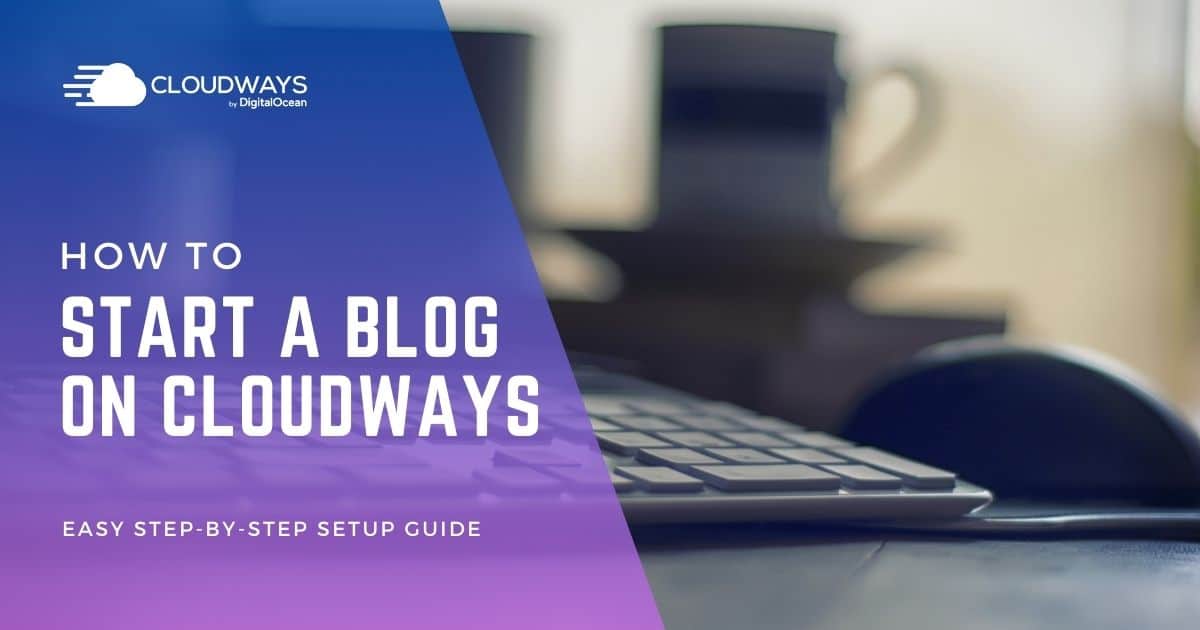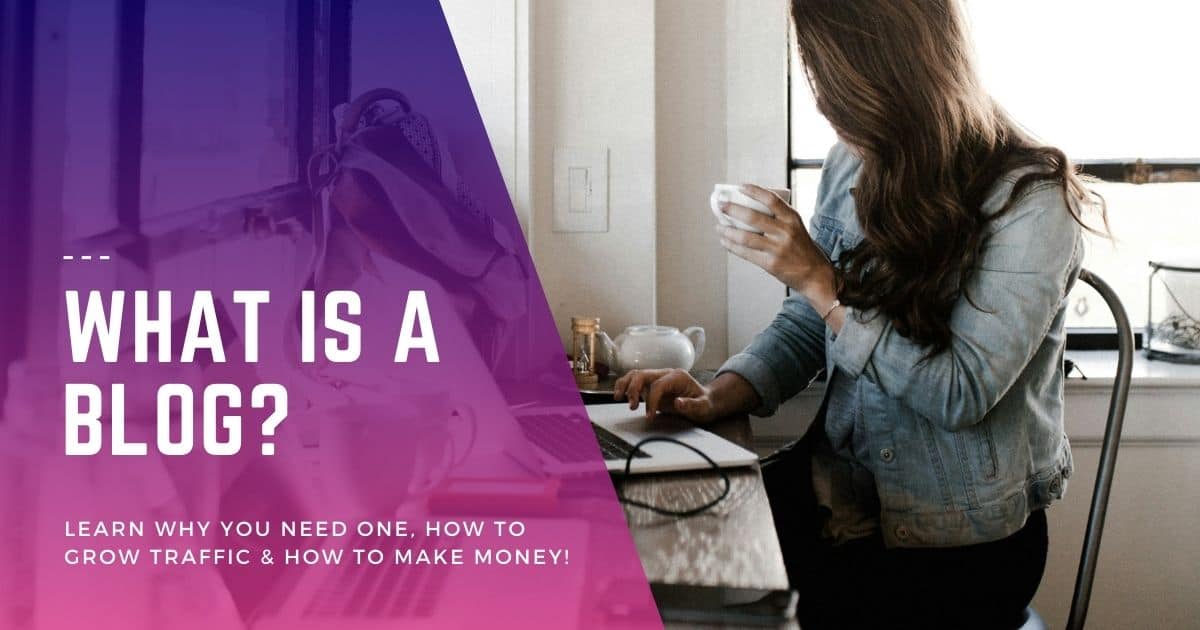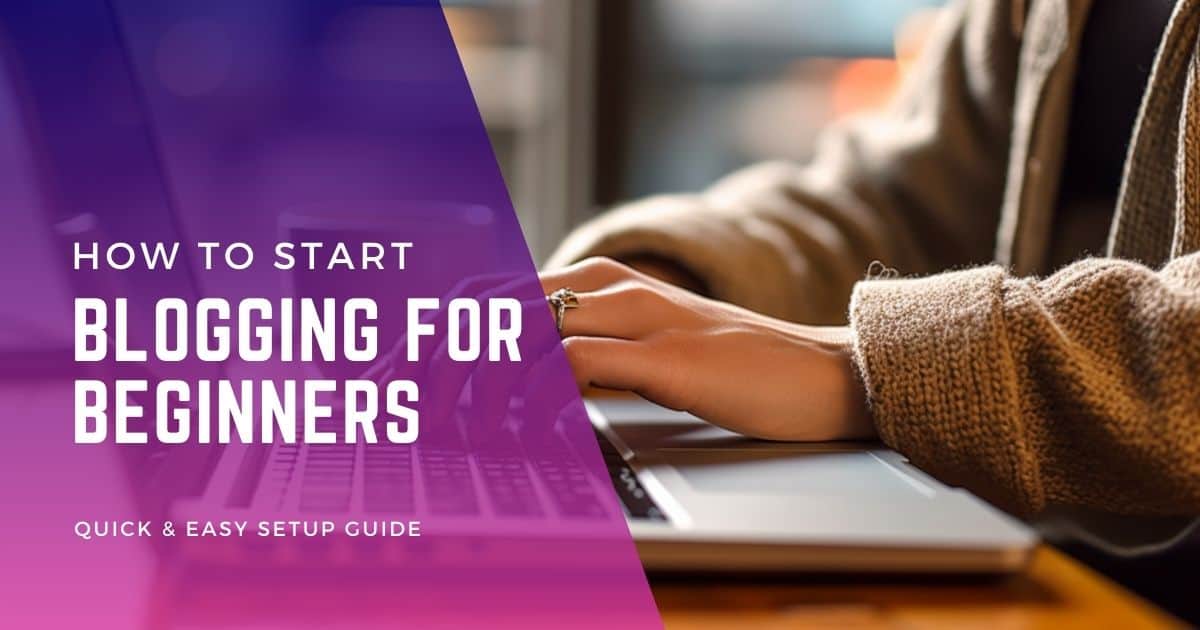Starting a blog doesn’t have to be complicated or costly. If you’ve been dissatisfied with other hosting providers, you might wonder how to start a blog on Cloudways. Based on my experience, it’s a reliable and affordable option, striking the right balance between quality and price.
I’ve faced similar challenges as a professional digital marketer and successful blogger. That’s why I chose Cloudways, which has proven to be the best decision. You’ll find straightforward advice here, grounded in hands-on experience, to help you grow your blogging business without hidden costs or hassles.
Your blog is essential to your business, and choosing the right hosting platform is crucial. With the right guidance and choices, you can have quality hosting without breaking the bank. If you value practical, cost-effective solutions, let’s get started together. You’ll soon see how simple and rewarding it can be.
Benefits of Using Cloudways for Hosting Your Blog
Choosing Cloudways to host your blog can significantly enhance your site’s performance and security. This is crucial because a faster and more secure blog provides a better user experience and helps improve your search engine rankings, making it an excellent choice for bloggers at all levels.
Lightning-Fast Website Loading Speeds
One of the major benefits of using Cloudways for hosting your blog is the lightning-fast website loading speeds you can enjoy. With their optimized infrastructure and cloud hosting technology, Cloudways ensures your blog loads quickly and efficiently. This is crucial in today’s fast-paced digital world, where users with a WordPress blog have little patience for slow-loading times.
When you choose Cloudways as your hosting provider, they leverage their advanced caching systems and content delivery network (CDN) to deliver your blog’s content to users the fastest possible way. By distributing your website’s files across multiple servers worldwide, Cloudways minimizes latency and reduces the time it takes for your pages to load.
Cloudways is an excellent choice for hosting your Bluehost or WordPress account and optimizing your websites. Unlike traditional hosting providers like Digital Ocean, Cloudways offers superior speed and performance.
Exceptional Uptime and Reliability
Another key advantage of hosting your WordPress blog on Cloudways is the exceptional uptime and reliability they provide. As a blogger, you want your website hosted by a reliable provider to ensure that your blog is accessible 24/7 without any interruptions or downtime. With Cloudways’ reliable infrastructure, you can rest assured that your media-rich pages will be up and running smoothly at all times.
Cloudways partners with leading cloud providers like AWS, Google Cloud, DigitalOcean, Linode, and Vultr to offer reliable website hosting services using platforms like WordPress. Their platform ensures high availability by automatically scaling resources based on traffic spikes or increased demand.
This means that even if your blog experiences a sudden surge in traffic due to a viral post or increased popularity, it will continue to perform optimally without disruptions. Additionally, Cloudways provides premium site support and media storage capabilities.
Easy Scalability Options
As your Drupal blog grows in popularity and attracts more traffic, you need a hosting service that can scale with your needs. This is where Cloudways excels by offering easy scalability options for bloggers. With Cloudways, you can ensure premium site support for your Drupal media and page.
With just a few clicks, you can upgrade or downgrade server resources on Cloudways’ Drupal hosting platform according to the requirements of your growing blog. Whether increasing RAM or storage space, Cloudways allows you to scale your hosting resources effortlessly.
This flexibility ensures your Drupal blog can handle increased traffic without compromising performance or user experience. With Cloudways’ premium site support, you can trust that your site will be in capable hands.
Advanced Security Features
Regarding WordPress hosting, keeping your blog safe from threats is paramount. Cloudways understands the importance of robust security measures and offers advanced security features to protect your website.
By hosting your blog with Cloudways, you can benefit from their advanced security features and receive hosting credits. Whether you use Drupal or WordPress, Cloudways has you covered. Their security measures will safeguard your website from potential vulnerabilities and attacks, ensuring the safety of your media and content.
Cloudways offers secure and reliable WordPress hosting with dedicated firewalls, SSL certificates, regular security patches, and automated backups. Their premium site support provides real-time monitoring and threat detection to protect your blog from malicious activities. Whether you use Drupal or other media platforms, Cloudways has you covered.
By choosing Cloudways as your Drupal hosting provider, you can have peace of mind knowing that your site’s data is secure and protected from potential cyber threats.
Step-by-Step Guide to Setting Up Your WordPress Blog on Cloudways

Setting up your WordPress blog on Cloudways is a smart move that can make your website faster and easier to manage. This is key for anyone who wants to focus on creating great content without worrying about technical issues, and I’ll guide you through the process in simple, easy-to-follow steps.
Setup a Cloudways Account
- Sign Up: If you haven’t already created an account on Cloudways, head to their website and sign up using their straightforward registration process.
- Add New Application: Once logged in, navigate to the “Applications” tab and click “Add New” to create a new application for your blog.
- Choose Your Cloud Provider: Select your preferred cloud provider, DigitalOcean, AWS, or Google Cloud, and proceed with the setup process.
- Enter Domain Details: In the application setup wizard, enter your domain name in the designated field. Cloudways will guide you through the necessary steps to connect your domain to their hosting platform.
- Complete Setup: Follow the instructions provided by Cloudways to complete the setup process, including adding any required DNS records or verifying domain ownership.
Choosing the Right Domain Name
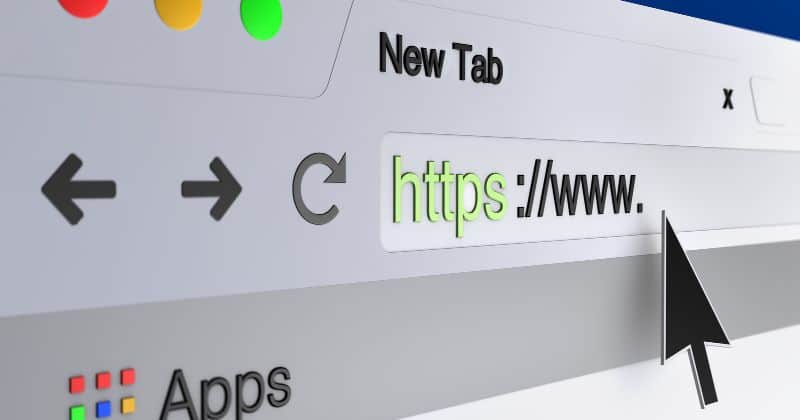
Picking the right name for your blog is like choosing the name of your store. It’s the first thing people see, so it should tell them what your blog is about. I’ll help you pick a name that fits your blog and makes people want to read it.
Why the Name Matters
When you start a blog on Cloudways, you need a good name. The name is your blog’s online address, and it’s really important.
If you write about food, words like “food,” “recipes,” or “cooking” in the name can tell people what your blog is about. A good name can help people find your blog and remember it later.
Picking a Name That Sticks
A name that sticks in people’s minds is great for your blog. If it’s fun or different, people will remember it and tell their friends. This helps more people find your blog.
Finding the Perfect Name
To find the perfect name for your blog, consider what you’re writing about and who you want to read it. Once you have a good name, you must pick where your blog lives on Cloudways.
Consider where your readers are so your blog can be fast for them. If your readers are worldwide, pick a place close to most of them to make your blog work best.
How to Get your Domain Name with Cloudways
You’re starting a blog on Cloudways? Awesome! The first thing you need is a name for your blog. That’s called a domain name; you can get it right on Cloudways.
How to Pick and Buy Your Blog’s Name on Cloudways
- Price: Think about how much you want to spend. Sometimes, there are special deals.
- Help: Make sure Cloudways will help you if you have questions.
- Extras: Look for free things like safety certificates or extra help for your blog.
- Easy to Use: Pick a name that’s easy to change if you need to.
After you know what you want, you can pick your blog’s name on Cloudways.
Making Your Blog’s Name Official on Cloudways
- Log in to your Cloudways account.
- Find the “Domain Management” section.
- Click on “Add Domain” or “Register New Domain.”
- Type in the name you want for your blog.
- Pick the ending you like (.com, .net, .org, etc.).
- Look at the price and add the name to your shopping cart. Use a special Cloudways code if you have one.
- Finish buying the name by giving the information they need and paying for it.
Hooray! Now, your blog has its very own name with Cloudways.
Tips for Picking and Buying Your Blog’s Name
- Think about words that match your blog before you pick the name.
- If there’s a special Cloudways code, use it to save money.
- Make sure you can get help if you have questions later.
- Look for free extra things like safety certificates or extra help for your blog.
Now that you have your domain name sorted out, let’s move on to creating a server and installing WordPress on Cloudways:
- Login into your Cloudways account if you haven’t already done so.
- From the Dashboard, click on “Servers” in the top menu bar.
- Select “Launch” or “Add New Server.”
- Choose your preferred cloud infrastructure provider (e.g., AWS, Google Cloud).
- Configure server details such as size, location, and other specifications.
- Click on “Launch Now” or similar to create your server.
- Once the server is ready, go to the “Applications” tab and click on “Add Application.”
- Select WordPress as your application from the available options.
- Fill in the necessary details like application name, domain name, and server size.
- Click on “Add Application” to initiate the installation process.
Voila! You have successfully set up your WordPress blog on Cloudways.
Choosing the Best Cloudways Server Location
Selecting the best Cloudways server location is a critical step that directly impacts how quickly your website loads for visitors.
Choosing the right location can give your audience a faster and more satisfying experience. I’ll guide you through this essential decision, helping you understand why it matters and how to make the best choice for your specific needs.
Exploring Server Locations Offered by Cloudways
Cloudways offers various server locations across different regions around the world. When choosing a server location for your blog, it’s important to consider factors such as website speed, SEO (Search Engine Optimization), and user experience.
Website speed plays a critical role in user satisfaction and search engine rankings. The closer your server location is to your target audience’s geographical location, the faster your website will load for them. This reduces latency and improves overall user experience. With Cloudways’ wide range of server locations, you have the flexibility to select one that caters specifically to the geographic area where most of your target audience resides.
Moreover, selecting a server location close to your target audience can positively impact SEO efforts. Search engines take into account website speed as a ranking factor. Hosting your blog on a server near your target audience increases the chances of ranking higher in search engine results pages (SERPs) for relevant keywords. This can lead to increased organic traffic and visibility for your blog.
Factors to Consider When Choosing a Server Location
When deciding on a server location for your blog, it’s essential to consider specific factors influencing its performance and accessibility. Here are some key aspects to keep in mind:
- Website Speed: The physical distance between the server and your audience affects how quickly your website loads for them. Choose a server location that minimizes latency and ensures fast page loading times.
- SEO Optimization: Search engines prioritize websites with faster loading times and better user experience. Hosting your blog closer to your target audience improves SEO by enhancing website speed.
- User Experience: A fast-loading website provides an optimal user experience, reducing bounce rates and increasing engagement. Choosing an appropriate server location can enhance user satisfaction and encourage repeat visits.
- Customer Support: Evaluate the level of customer support provided by Cloudways in different server locations. Prompt assistance is crucial if you encounter technical issues or require guidance during setup.
- Server Size and Scalability: Consider the scalability options Cloudways offers in various server locations.
Creating a Server on Cloudways
Creating a server on Cloudways is a vital step in launching your website, and it doesn’t have to be a complex task.
By understanding how to set up, you’re laying the groundwork for a robust site tailored to your needs. I’ll guide you through this process, making it easy and clear.
Setting Up Your Cloudways Server
So, you’ve decided to start a blog on Cloudways. Great choice! Now, let’s dive into the process of creating a server on Cloudways and configuring it to meet your specific requirements.
- Log in to your Cloudways dashboard. If you don’t have an account yet, go ahead and sign up – it’s quick and easy.
- Once logged in, click on the “Servers” tab on the dashboard’s left side.
- Click on the “Launch” button to create a new server.
- Choose your cloud provider from available options (such as DigitalOcean, AWS, Google Cloud, etc.) and select your preferred server size based on your blog’s expected traffic and resource needs.
- Select your desired location for the server data center. Choosing a location closest to your target audience can help improve website loading times.
- Give your server a name that is easily recognizable for future reference.
- Click the “Launch Now” button to set up your server.
Now that you’ve successfully created your Cloudways server, it’s time to move on to creating an application for your WordPress blog.
Creating an Application for Your WordPress Blog
With your cloud server ready, let’s set up an application specifically tailored for running WordPress.
- From the Cloudways dashboard, navigate to the “Applications” tab located next to “Servers.”
- Click on the “Add Application” button.
- Choose WordPress as your application type from the list of available options.
- Provide a name for your application – this can be anything that helps you identify it later.
- Select the server you just created from the drop-down menu under “Select Server.”
- Choose any additional features or add-ons you may require for your WordPress installation (e.g., WooCommerce for an online store).
- Click on the “Add Application” button to initiate the installation process.
Congratulations! You’ve successfully created an application for your WordPress blog on the Cloudways platform. Now, let’s ensure a smooth setup experience by following some step-by-step instructions.
Step-by-Step Instructions for Server and Application Setup
To make the most out of your Cloudways server and application, it’s essential to follow a systematic approach during the setup process. Here’s a detailed guide to help you through each step:
- Server Configuration:
- Set up SSH access: Accessing your server via SSH allows you to manage files and execute commands remotely securely. Cloudways provides easy-to-follow instructions for configuring SSH access.
- Install SSL certificate: Securing your website with an SSL certificate is crucial for data encryption and building trust with visitors. Follow Cloudways’ documentation to install an SSL certificate on your server.
- Configure backups: Regular backups are vital to safeguarding your blog’s data. Utilize Cloudways’ backup feature and schedule automated backups according to your preference.
- Application Management:
- Accessing application settings: Once your WordPress application is installed, click the “Application Management” button next to its name in the Applications tab.
Installing WordPress and Configuring Your Blog
Now, let’s get into the nitty-gritty of installing WordPress and configuring your blog to make it truly yours. With just a few clicks, you’ll be up and running in no time!
Install WordPress Easily on Your Cloudways Server
To begin, you’ll need to install WordPress on your Cloudways server. Luckily, this process is incredibly straightforward. Follow these simple steps:
- Log in to your Cloudways account.
- Navigate to the “Applications” tab.
- Click on “Add Application” and select “WordPress” from the list of available options.
- Fill in the necessary details like application name, project name, and server.
- Choose your desired server size and location.
- Click “Launch Now,” and your WordPress installation will be ready within a few minutes.
With just a few clicks, you have successfully installed WordPress on your Cloudways server! Now it’s time to configure some essential settings for your blog.
Configure Essential Settings for Your WordPress Blog
After installing WordPress, there are a few key settings that you should customize to ensure optimal performance and user experience. Let’s dive right in:
- Permalinks: Go to your WordPress dashboard’s “Settings” tab and click “Permalinks.” Choose a permalink structure that is SEO-friendly and reflects the structure of your content.
- General Preferences: Under the “Settings” tab, click “General.” Here, you can set important details such as site title, tagline, time zone, date format, etc.
- Theme Selection: Aesthetics matter. Explore the vast collection of themes in the WordPress repository, or opt for premium themes from trusted sources.
- Recommended Plugins: Enhance the functionality of your blog by installing plugins. Consider popular options like Yoast SEO for search engine optimization, Akismet for spam protection, and Jetpack for a suite of useful features.
- Media Settings: Under the “Settings” tab, click “Media” to configure how WordPress handles media uploads. Adjust image sizes and choose whether to organize media files into month- and year-based folders.
By configuring these essential settings, you’re setting yourself up for success with your WordPress blog on Cloudways!
Explore Recommended Plugins and Themes
Now that you have your WordPress site set up and configured, it’s time to explore plugins and themes that will take your blog to the next level. Here are some recommendations:
Recommended Plugins:
- RankMath: This plugin helps optimize your blog posts for search engines, making it easier for readers to find your content.
- Akismet: Protect your blog from spam comments with this powerful anti-spam plugin.
- Jetpack: Supercharge your blog with many features, including site statistics, social sharing buttons, contact forms, and more.
Recommended Themes:
- GeneratePress: The absolute best balance of speed and flexibility I have ever used.
- Astra: A solid option I use on a few blogs. A lightweight yet powerful theme that offers endless customization options to suit any blog or website.
- OceanWP: With its user-friendly interface and extensive library of pre-built templates, OceanWP is an excellent choice for beginners.
Over to You
You’ve got everything you need to know about how to start a blog on Cloudways. From choosing the right domain name to setting up your server, you’re ready to make your blog live. Cloudways offers great benefits like ease of use, reliability, and scalability, so you can focus on what you love—writing and connecting with readers.
So why wait? Get started with your blog today. Follow the steps we’ve discussed, and you’ll have your WordPress blog up and running on Cloudways in no time. Happy blogging!

FAQs
Can I migrate my existing blog to Cloudways?
Migrating an existing blog to Cloudways is easy and typically straightforward. Cloudways offers migration tools, a WordPress plugin, and expert support to assist in transferring a blog from another hosting provider onto their platform, ensuring a smooth transition without downtime.
Is there a limit on the number of blogs I can host on Cloudways?
Cloudways does not impose a limit on the number of blogs you can host on their platform. Users have the flexibility to create and manage multiple blogs within their account, depending on the server resources and the hosting plan they have chosen.
Can I change my server location after setting up my blog on Cloudways?
On Cloudways, users can change their server location easily after setting up a blog. The platform provides the option to select a new server location and migrate the blog, enabling adjustments to align with the target audience’s geography or other considerations affecting server location.
Does Cloudways offer automatic backups for my blog?
Cloudways provides automated backups for blog data. Users have the option to schedule regular backups or perform manual backups as needed. This feature ensures data protection and allows for easy recovery in case of accidental loss or other issues.
Is it possible to upgrade my server resources as my blog grows?
On Cloudways, it is possible to upgrade server resources as a blog or website grows. Users can scale server resources, such as RAM or storage space, based on their blog’s increasing needs, ensuring continued optimal performance and user experience.