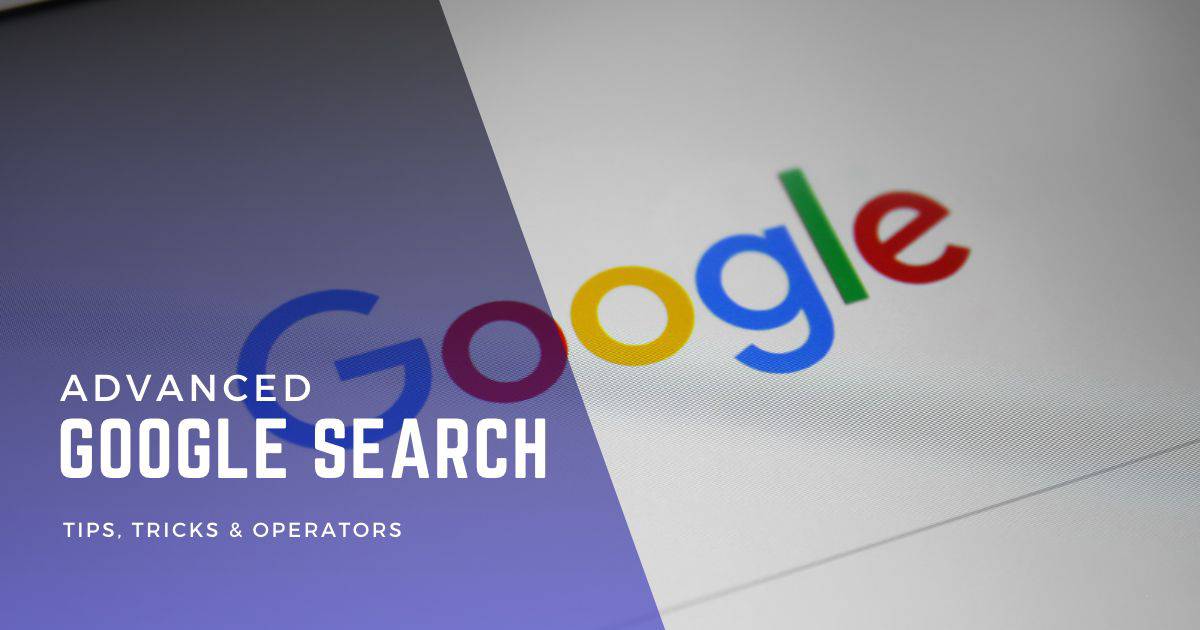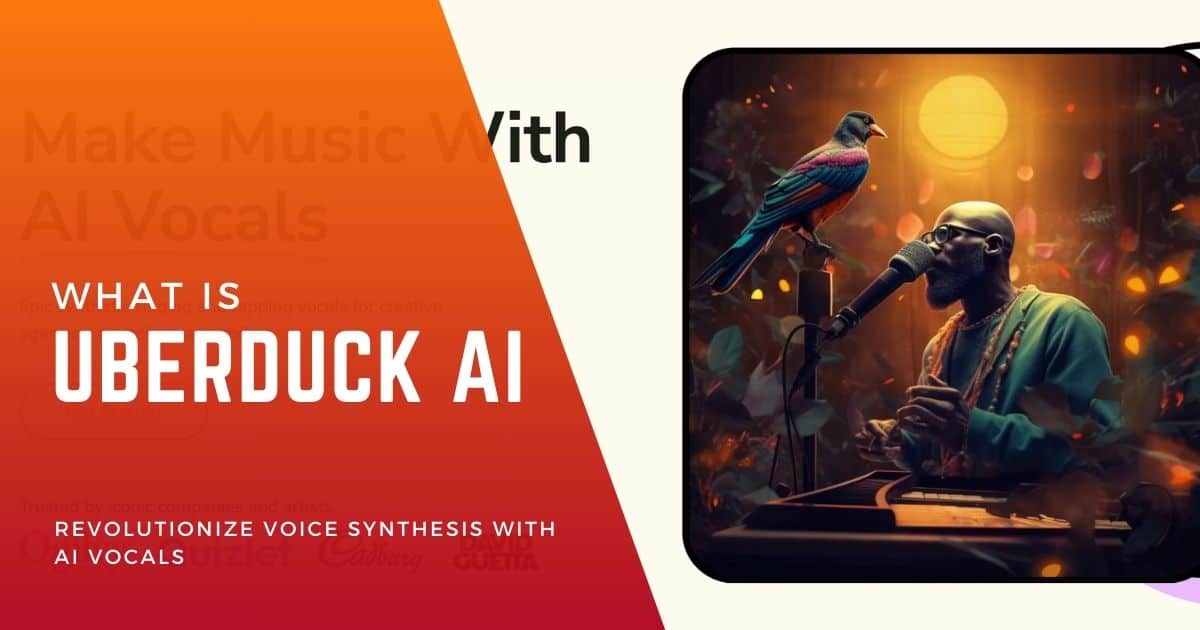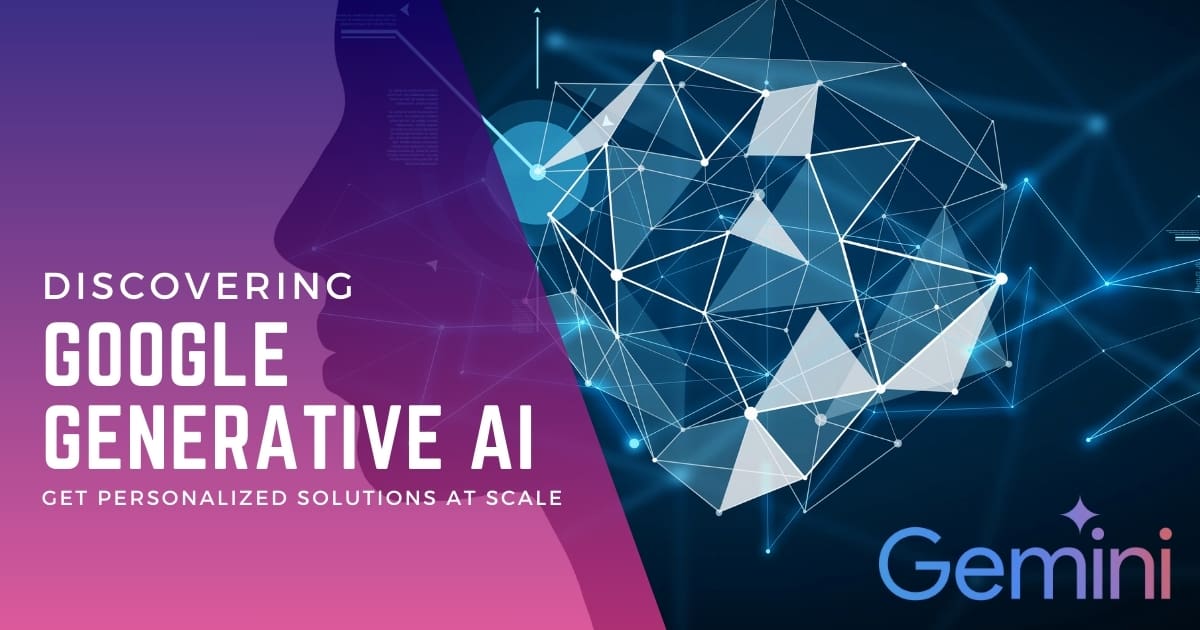Google, the world’s most powerful search engine, has changed how we find information. Use these advanced Google tips & tricks, and you’ll become a search ninja. If you’re looking for some fun, try the Google Hacks.
Advanced Google search techniques include using operators like “intitle:” to find words in a web page’s title, “filetype:” to search for specific file formats, and “OR” to search for one of multiple terms. These operators refine search queries, enabling more precise and targeted results.
I’ve compiled the best advanced search operators to improve the way you search Google. Let’s go!
Advanced Search Definition Key
Search query = Data entered in Google’s search field.
Keyword = 1 or more words in your search query. AKA search terms.
[bracket word] = words inside brackets are user-defined.
Advanced Google Search Tricks
- Use an Exact Phrase
- Search with OR
- Exclude a Word
- Find Words (allintext)
- Find Words (intext)
- Search in Title (1 word)
- Search in Title (multiple)
- Search Keyword in URL
- Search Within a Website
- Search Similar Words
- Search Related Words
- Definition Search
- Price Search
- Location-based Search
- Wildcard Search
- Translations
- Search File Type
- Area Code Lookup
- Conversion Calc
- Zip Code Lookup
- Stock Info
- Calculator
- Tip Calculator
- Numeric Ranges
- Stopwatch
- Timer
- Sunrise & Sunset
- Weather Data
- Flight Status
- Sports Info & Scores
- Nutrition Info
- Images Search
- Movie Search
1. Google must include search term: Use an Exact Phrase
How to make sure a word is included in Google search: To ensure a specific word is included in your Google search results, place the word in double quotes. For example, if you’re searching for articles about climate change but want to make sure the term “renewable energy” is included, you would type: climate change “renewable energy”. This method guarantees that “renewable energy” appears in your search results.
Google search include a single word
Enclose your keyword within double quotes, and Google will do an exact phrase search.
- Use case
Find classes or training on sales. The training query must contain “sales”. - Single word syntax
"[keyword 1]" [keyword 2] - Example
“sales” training
Google search include all words
Enclose all your keywords within double quotes, and Google will do an exact phrase search.
- Use case
Find training on SAAS sales. The training query must contain “saas sales”. - Prase syntax
"[keyword 1] [keyword 2]" [keyword 3] - Example
“saas sales” training
2. Try Using… OR in search
Google will include all words from your search criteria unless you specify. By typing OR between your terms, Google will know it can look for one set of terms or the other. Capitalize OR, otherwise Google will assume it’s just part of your keyword.
- Use case
I’m looking for grilled recipes for either shrimp or scallops. - Syntax
[keyword 1] OR [keyword 2] - Example
grilled shrimp OR scallops
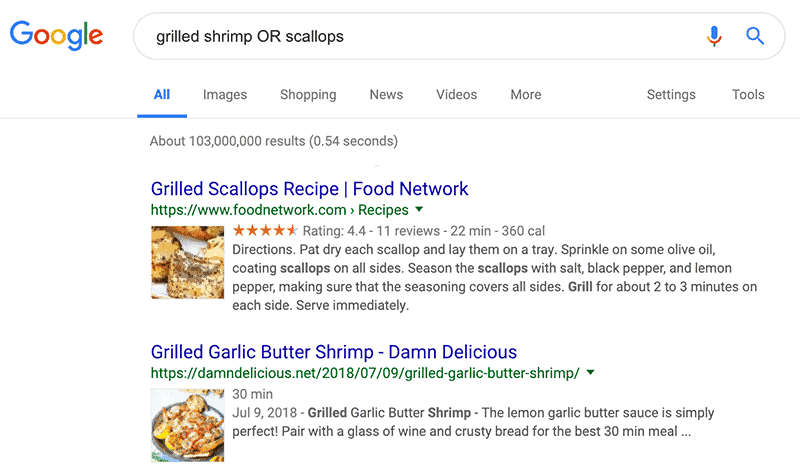
3. Google Search Exclude Word
Exclude a word from Google search by adding a minus sign in front of that word. This can be tricky, so let’s see it in practice…
- Use case
You’re looking for marketing automation tools, but you don’t want email marketing automation tools as a search result. Let’s have Google exclude the word “email”. - Syntax
-[keyword to exclude] [keyword to include] - Example
-email marketing automation tools
4. Find all Words in a Text Block
Use Google’s allintext: syntax to search only a site’s body text and ignore links, URLs, and titles.
- Use case
Let’s find information on Inbound Marketing conference in 2019. - Syntax
allintext:[keywords] - Example
allintext:inbound marketing conferences 2023
5. Find Words Within Text + Title + URL, etc.
Find web pages where your search terms are in different locations. Ie – in the page body text, page title, URL, etc. For this use intext: before your keywords.
- Use case
You’re looking for an article on the health benefits of running - Syntax
intext:[keywords] - Example
intext:health benefits running
NOTE: Google will search for “health” only in the body text where “benefits running” can be a results criterion for body text, page title and URL.
6. Google Search in a Title (one word)
Search for a word inside a web page title, and another set elsewhere on the web page. For this you’d blend intitle: into your search query.
- Use case
You’re looking for marketing blogs that use the word inbound in the title. - Syntax
[keywords 1] intitle:[keywords 2] - Example
marketing blogs intitle:inbound
7. Google Search in a Title (all multiple words)
Search within a web page title for all words in your query, use allintitle: before our search words.
- Use case
You’re looking for an article for the best Thai restaurants in Chicago. - Syntax
allintitle:[keywords] - Example
allintitle:bestthai food in chicago
8. Search Within in a URL
Searching for keywords inside a URL is easy using allinURL.
- Use case
You’re looking for an article on “SEO competitor research” and want to restrict search results to URLs that contain your keywords. - Syntax
allinURL:[keywords] - Example
allinURL:seo competitor research
9. Search Within a Website
Search for a word within a website – use the site: syntax in front of the website URL, followed by your search term. This will restrict search results to that website only.
- Use case
You’re looking for the abbreviation for the New York Stock Exchange only on the New York Times website. - Syntax
site:[website URL] [keywords] - Example
site:nytimes.com nyse
FYI – Use this tip for searching within websites even if they don’t have an organic search function.
10. Google Search Similar Words
Google search for similar keywords or phrases we’ll use the ~ sign to get synonyms related to your query.
- Use case
Return exact results for direct marketing along with words similar to strategies, like tips and best practices. - Syntax
"[keywords]" ~[keyword synonym] - Example
“direct marketing” ~strategies
11. Google Search Related Words
To find websites with similar content, use the modifier related: followed by the site you know.
- Use case
You’re looking to compare Inbound Marketing Software that’s similar to something you already know of, in this case, HubSpot. - Syntax
related:[website URL you’re familiar with] - Example
related:hubspot.com
12. Google Search Definitions
Easily find the definition of a word without having to go to a dictionary website by using define: before your word. Google will deliver the definition and an audio player that offers the word’s phonetic pronunciation
- Use case
You’re looking for the definition of marketing. - Syntax
define:[keyword] - Example
define:marketing
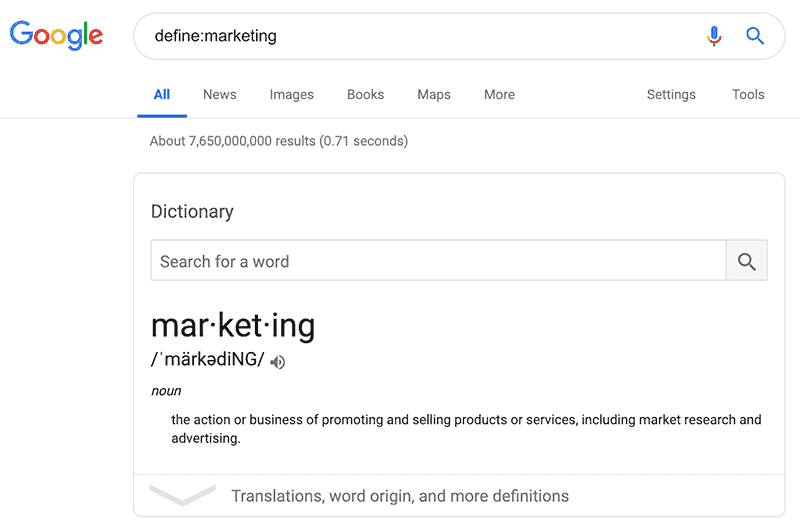
13. Google Search for Price
Google can help comparison shop and help look for other price options. Use a $ in front of a number to return price based search results.
- Use case
I know the new Amazon echo plus retails for about $149 and I’m looking for cheaper options. - Syntax
[keywords] $[number] - Example
amazon echo plus $99.99
14. Location-based Searches
To find news or information within a specific location, enter your search term, followed by the location: command.
- Use case
You heard the Avengers movie was filmed somewhere in Georgia and looking for info specific to that location. - Syntax
avengers location:georgia - Example
avengers location:georgia
15. Google Search Wildcard (Missing or Unknown Words)
Can’t think of all the words? Include an * to tell Google to fill in the blanks for you. This works well for song lyrics or book titles as an example.
- Use caseYou’re looking for the remaining words to the nursery rhyme “Humpty Dumpty”.
- Syntax
[keywords 1] * [keywords 2] - Example
Humpty Dumpty * a wall
16. Translations
One of the handiest Google search tips is the ability to translate words between languages. Use the word translate, along with the word in the language you know, followed by the new language.
- Use case
You’re looking translate the phrase “the little baby is playing” to Spanish. - Syntax
translate [keyword or sentence] to [language] - Example
translate “the little baby is playing” to Spanish
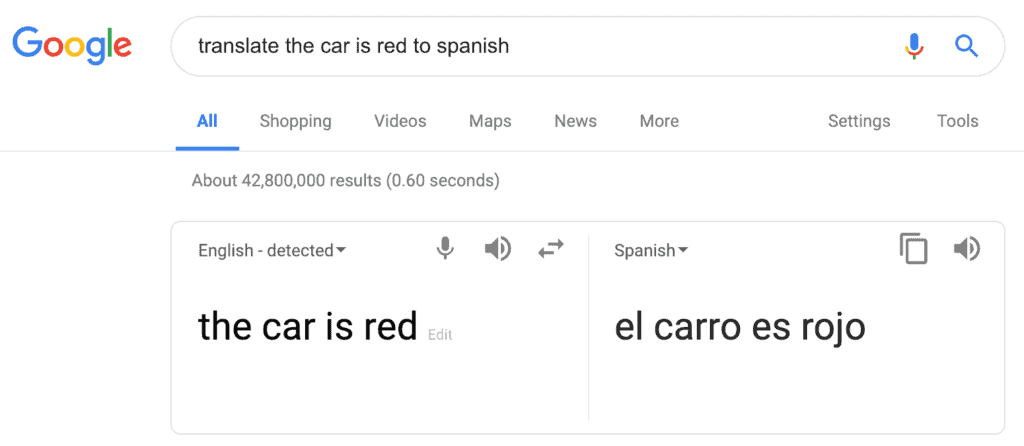
TIP – if you don’t see your translation, go directly to: https://translate.google.com/
17. Google Search File Type
Search for file types such as PowerPoints, PDFs, etc use the filetype: command in your search words.
- Use case
Let’s say you wanted to find only PowerPoint presentations about marathon training plans. - Syntax
[keywords] filetype:[file type extension] - Example
marathon training plan filetype:ppt
18. Google Area Code Lookup
Easily find where an area code is located. Enter the words area code plus the three-digit code, then Google will return the location. Tip – we can also search in the reverse to find all area codes for a location. See both use cases below…
- Use case 1
You’re looking find where the area code 212 originates. - Syntax
area code [3-digit area code] - Example
area code 212 - Use case 2
You’re looking find the area codes for New York City. - Syntax
area code [location] - Example
area code New York City
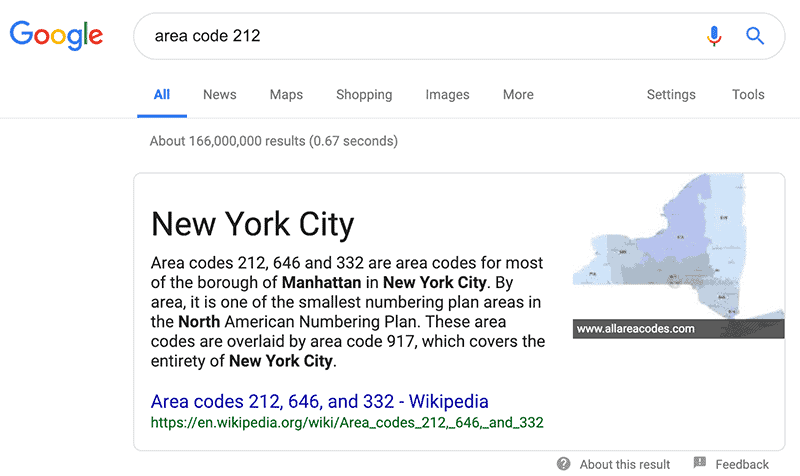
19. Conversion Calculations
Use Google to convert US to Metric or any other like measurements.
- Use case
You’re looking to convert 32 miles (a US distance measurement) to kilometers (a metric distance measurement). - Syntax
convert [data value + unit of measure] to [like unit of measure] - Example
convert 32 miles to km
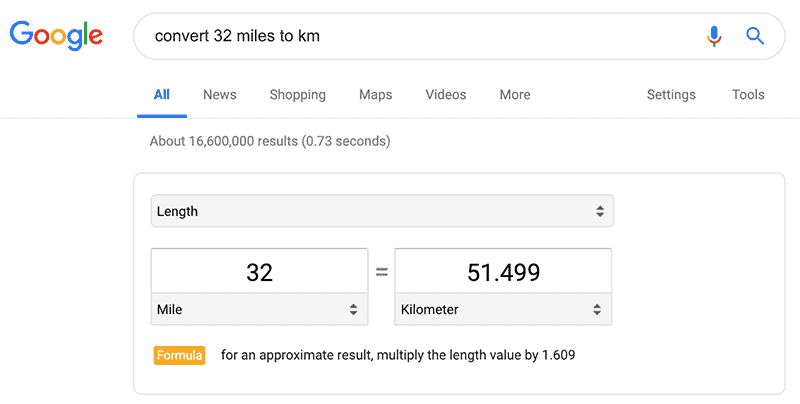
20. Google Zip Code Lookup
It’s easy to find the zip code for an address.
- Use case
You want to find the zip code for the White House, you’d enter. - Syntax
[street number] + [street name] + [city] + [state] - Example
1600 Pennsylvania Ave, Washington, DC
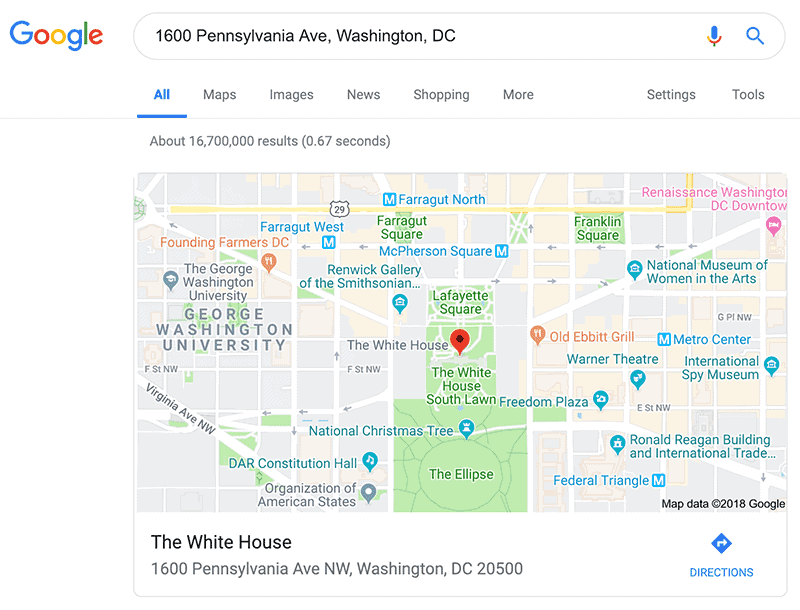
21. Stock Information
Enter a company’s stock ticker symbol in your search bar, to get the latest performance data.
TIP: if you don’t know a company’s ticker symbol use Syntax 2.
- Use case
You’re looking for Microsoft’s stock performance. - Syntax 1
[stock ticker symbol] - Syntax 2
[company name] stock - Example: msft
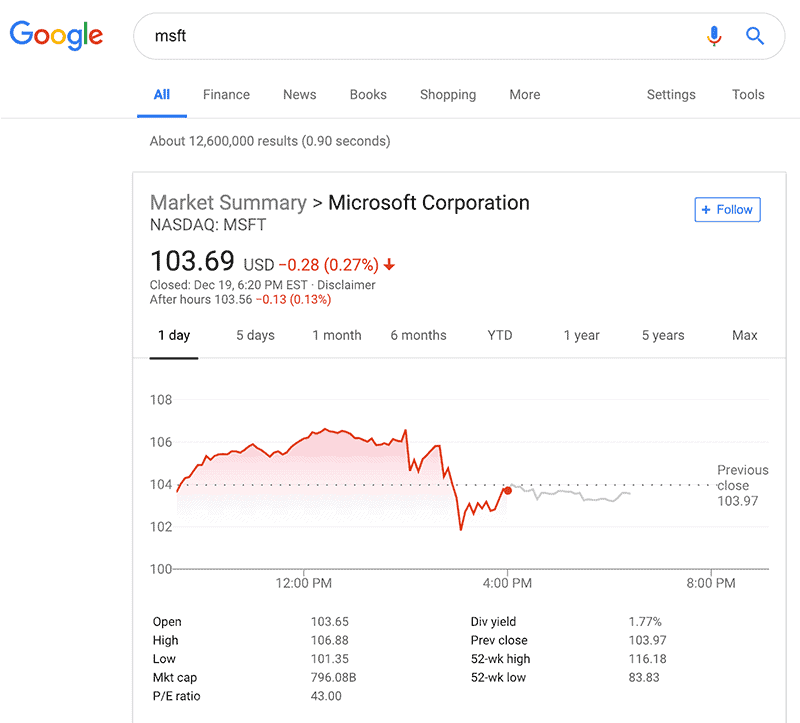
22. Google Search Calculator
Use Google as a calculator by entering your calculation into the search bar.
Numerical operators
* for multiply
+ to add
– to subtract
/ to divide
- Use case
You’re looking to multiply 20 times 25. - Syntax
[number] [operator] [number] - Example
20*25
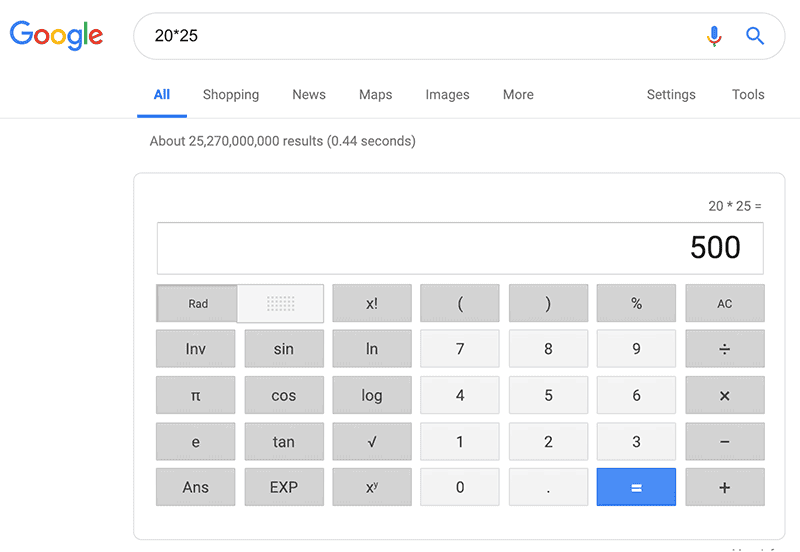
23. Tip Calculator
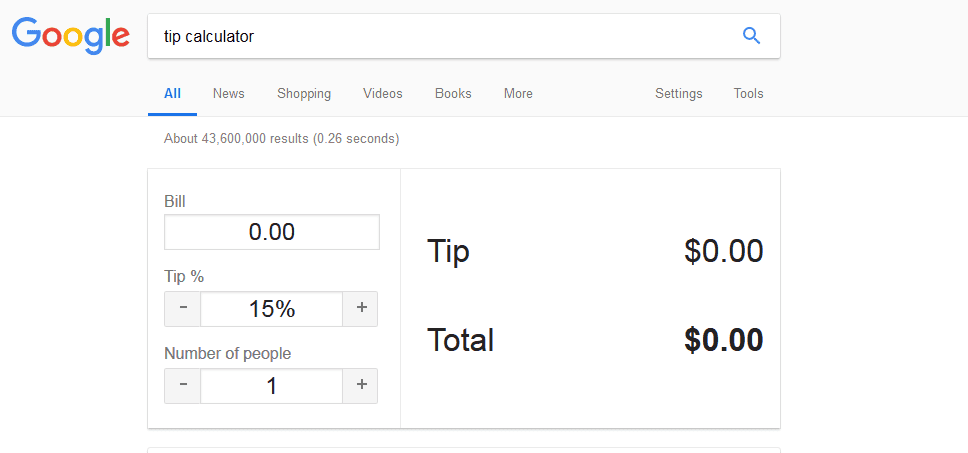
Want to figure out the tip? Besides regular calculations, Google also has a handy tip calculator function. Enter the search term tip calculator into the search box. Google will return a simple calculator to help you determine the percentage to tip based on your total bill.
24. Search Within Numeric Ranges
To find information that falls within a range of numbers (dates for example), use two periods between a set of numbers. This tip is most powerful when combined with a set of keywords.
- Use case
You’re looking for Star Wars data from the date range 1977 to 1983. - Syntax
[keywords] [first date]..[second date] - Example
star wars 1977..1983
NOTE: you can leave [first date] off as optional.
25. Stopwatch
Use Google stopwatch if you don’t have your smartphone handy, enter stopwatch into Google for a stopwatch tool.
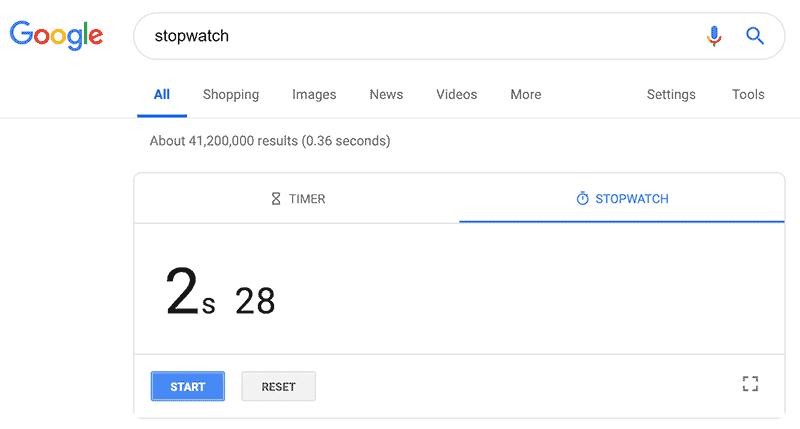
26. Timer
If you need a timer and don’t have your smartphone handy, enter timer into Google for a stopwatch tool.
- Use case
You need a ten-minute timer - Syntax
[length of time] timer - Example
10 minute timer
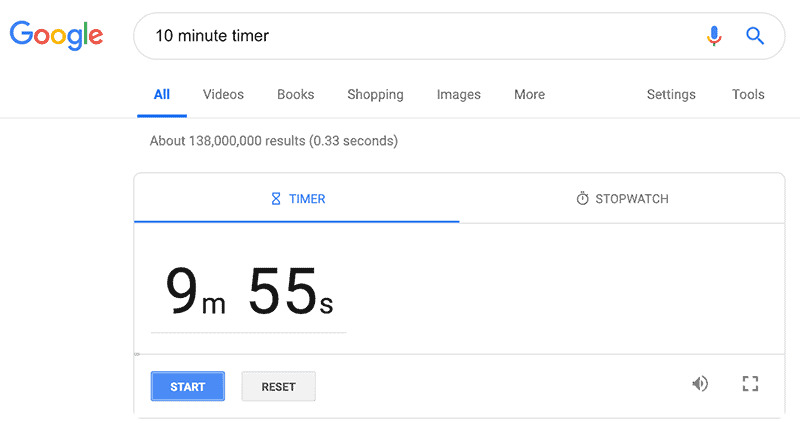
27. Sunrise and Sunset
Find sunrise and sunset times on a specific day and/or location we’d use the term sunrise or sunset.
- Syntax 1:
sunrise {enter}– Google uses your IP location - Syntax 2:
sunrise New Haven, CT - Syntax 3:
sunset los angeles July 4, 2019 - Example: sunset madrid spain
28. Weather Data
If you’re looking for weather information for a particular location, enter the location plus the word weather. Google will return current conditions, weather alerts and forecasts for that location.
- Use case
You’re looking for the current weather in Seattle, Washington. - Syntax 1
weather [location] - Syntax 2
[location] weather - Example
weather seattle wa
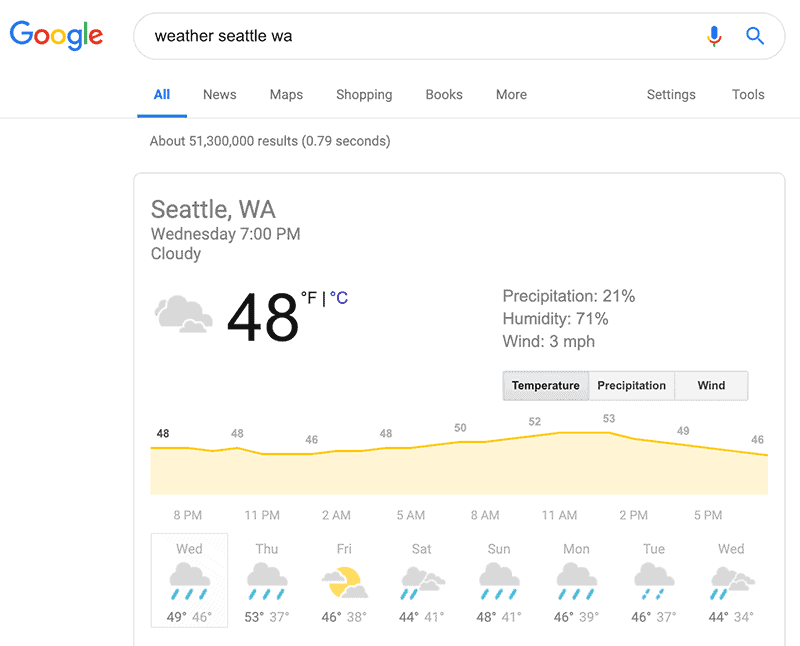
29. Flight Status
A little-known search tip that will save frequent fliers some time is the flight status search. Enter the airline name plus the flight number. Google will return information about the flight including estimated departure time delay information and current status.
- Use case
You’re looking to track the status of a Delta flight 101. - Syntax 1
[airline name] [fight number] - Syntax 2
[airline abbreviation] [fight number] - Example
delta 101
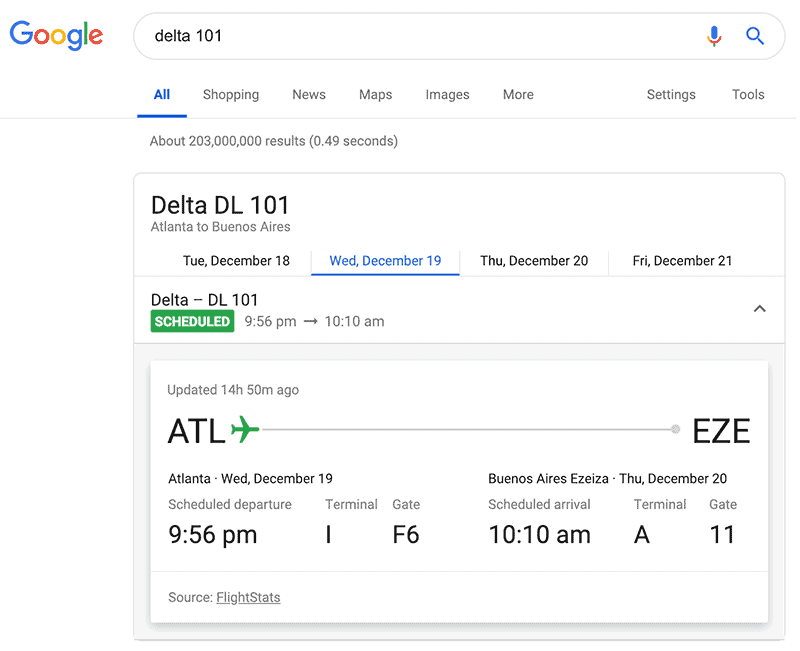
30. Sports Scores, etc
Are you a sports fan? Google search is an easy way to stay on top of scores and the latest news about your favorite team. Enter the name of your team or two teams playing each other, and Google will return information about scores and schedules.
- Use case
You’re looking for info on the Champions League game, Manchester United vs PSG. - Syntax
[team 1] [keywords] [team 2] - Example
manchester united vs psg
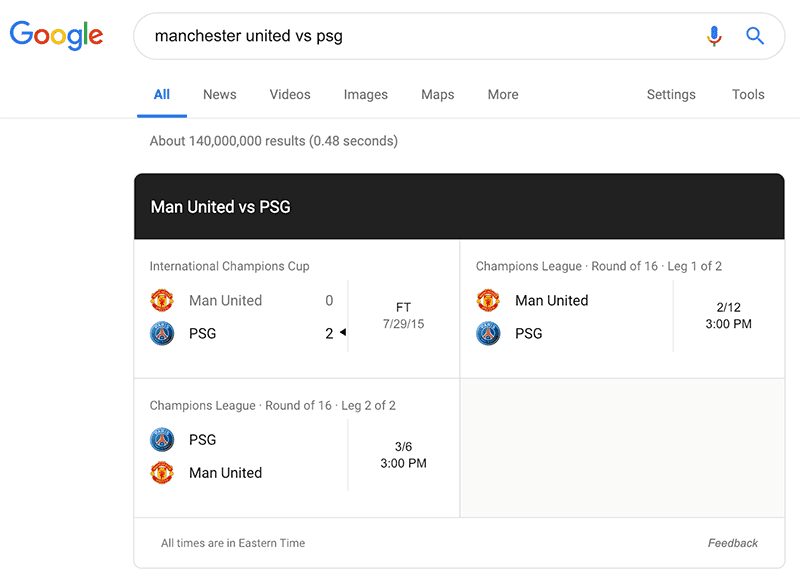
31. Nutrition Information
Trying to decide what to have for lunch? Enter your food item for info about fat content, calories, nutrients and more.
- Use case
You’re looking for nutrition info on a grilled chicken salad. - Syntax
[food item] nutrition - Example
grilled chicken salad nutrition
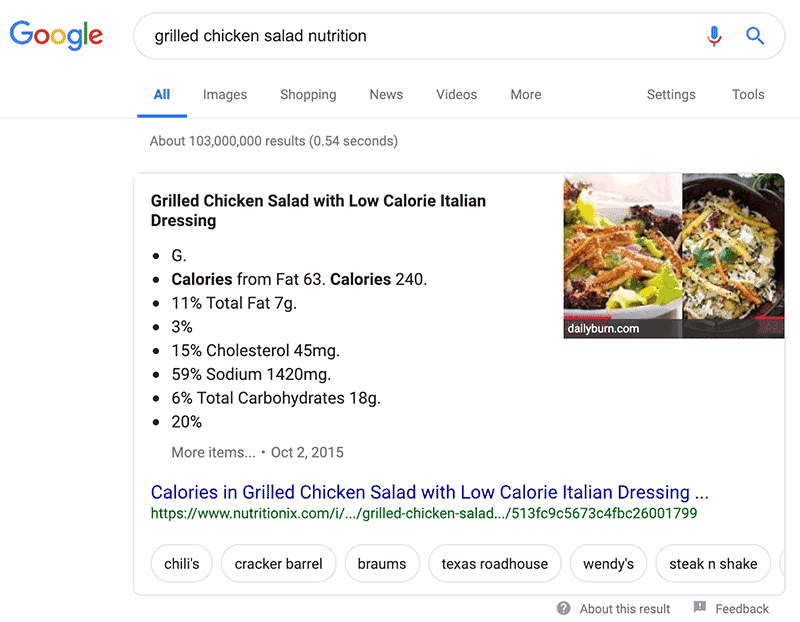
32. Google Images Search
Find images name, description and type.
- Use case
You’re looking for sales funnel image in PNG format. - Syntax 1
[keyword] image type - Example
sales funnel png
33. Movie Search
Find info about a movie such as showtimes, IMDB rating, streaming services, cast and more.
- New movie (use case)
You’re looking for showtimes for the latest Avengers Movie. - Syntax 1
movie:[new movie name] - Example
movie:avengers
- Old movie (use case)
You’re looking for streaming services that have the old Humphrey Bogart movie “Casablanca”. - Syntax 1
movie:[old movie name] - Example
movie:casablanca
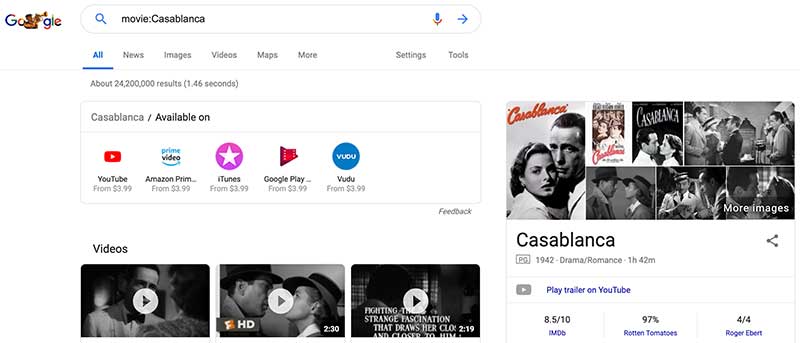
Google Hacks
34. Do A Barrel Roll
This is a fun little hack my kids showed me.
35. Flip A Coin
Who carries cash these days or, better yet – coins! For those times you when you need a coin flip.
36. Askew
Another fun little hack I do to my wife’s laptop.
37. Arcade Games
Ahh when you just need to take a mental break. Kick back with a few arcade games – then get back to work 🙂
How to do special Google searches?
Execute special Google searches using “search operators”. These include phrases in quotations for exact matches, the “-” sign to exclude terms, “site:” to search a specific site, or “filetype:” for specific formats. Add “link:” to find sites linking to a particular URL.
How to do deep search on Google?
For a deep search on Google, use advanced search operators such as “intext:”, “inurl:”, “intitle:” for focused results or “filetype:” for specific file formats. Include specific, relevant keywords and filter your search by time, region, or language for targeted information.
How do I make Google do tricks?
Google has several hidden “tricks” or “Easter eggs”. To trigger these, type commands like “do a barrel roll”, which makes the screen spin, or “Google in 1998” to view the search engine’s retro look. For a comprehensive list, utilize a search phrase like “Google tricks.”
How do I search Google smartly?
To search Google smartly, use precise keywords or phrases, and incorporate search operators such as quotations for exact-match results, a minus sign to exclude terms, or “site:” to search within a specific website. Consider search intent and evaluate People Also Ask section for additional insights.
Final Thoughts
Everyone knows how to use Google, but not everyone knows how to use its full potential. Use these Google search tips and the search shortcuts to find results faster and more precisely.